In the era of information technology as the current, needs to use the internet is essential. Most of the PC users have access to internet either through cables or dongles. And almost every new Laptop and even PC’s come with Inbuilt Wi-Fi support to access internet wirelessly, but still they don’t have WiFi Hotspot facility. What if you want to share the internet from your computer to other devices like Mobile Phones (smartphones) and Tablets. To share the internet connection we need Wi-Fi hotspot feature, even Android and other smartphones come with inbuilt Wi-Fi hotspot feature but our PC’s don’t have such inbuilt tools.
The current hardly a place in America that doesn’t have access to the internet. But with web usage fees and ridiculous cell phone provider contracts, sometimes it’s still necessary to go a little DIY when it comes to staying connected.
If you have a Windows 7 or 8 computer connected to the internet, you can use it as your own personal Wi-Fi hotspot. Using a free, open-source application called Virtual Router , you can turn any Windows PC into a free-flowing Wi-Fi enabling machine.
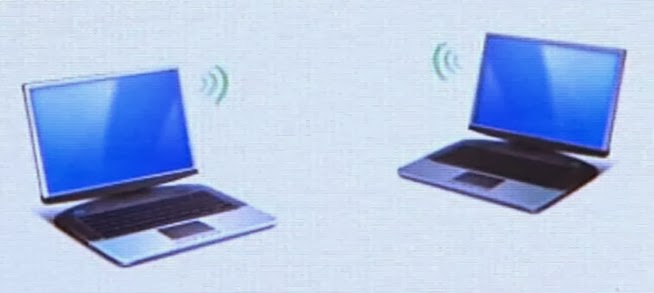
This is great if you paid for Wi-Fi for your laptop at the airport or a cafe and don’t want to pay separately to get Wi-Fi on your tablet or smartphone. It’s also great if you’re at work or home and don’t have a wireless router to already connect to. Nobody likes wasting their cellular data allowance!
It’s also useful for boosting weak Wi-Fi connections. If you live in a house where the router is very far from your current location, your signal strength may not be the greatest. By using the virtual router, you are doubling up that connection, making it much stronger when connecting your phone or tablet to the virtual hotspot.
In the video below, CNET’s Sharon Vaknin walks through the process of setting up a Wi-Fi hotspot with Virtual Router manager.
Related Ads
Free WiFi Hotspots
Windows 7 Phone
Wi Fi Hot Spot
Apps for PC
Requirements:
A Laptop or PC running on Windows 7 OS or Windows 8
A Wi-Fi device (Only if your Laptop/PC don’t have inbuilt Wi-Fi device)
Follow Below steps to create Wi-Fi hotspot using your PC/Laptop.
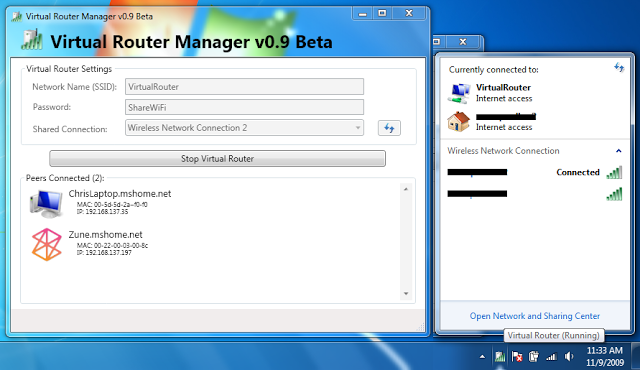
- Download and Install Virtual Router
- Open Virtual Router by double click on it
- Give SSID (any random name)
- Use WAP 2 for more security
- Give Password of at least 8 letters
- Now you’re ready to go.











0 Comments