As you all know blogger is a child of the google platform blog is convenient for brand promotion especially unlimited free hosting
Are you using Blogger platform and now wanted to shift from Blogger to WordPress ? If the answer is YES, then you have come to a right place. Also you might have heard somewhere that migration can cause some decline in traffic and SEO (SERPS – search engine rankings) benefits, but this will not happen if you follow this procedure.
So carefully follow the steps one by one given below.
Note: In blogger platform there is one advantage where you will not have the headache of buying or maintaining hosting. But the disadvantage part if it is that your FILES AND CONTENT WILL NOT BE IN YOUR CONTROL … and also in terms of security and protection from website hacking is concerned blogger is best because it is a Google’s product.
Still I prefer WordPress because of its vast features, any kind of customization possible and most importantly SEO wise this is the best and EASY.
Before starting this you must know that there are 2 kinds of people in blogger!
1st category : People who are with normal blog – for example –http://www.xyz.com
2nd category : Others who are still in blogger platform and a custom domain added to it.
So there are few extra things that the 2nd category should remember in order to make sure that settings should go perfectly as directed.
Also for the 2nd category people they should keep in mind whether their site is having WWW or NO WWW in their site URL. Because when you install the WordPress in your server make sure that they remain same.
First and foremost thing you should have your own custom domain, if not you have to buy a domain from any domain registrar (my favorite is namecheap.com). Now you have to buy server depending on your traffic and needs (I prefer hostgator.com).
Also my tutorial will use the screen shots of hostgator.com and note that even other servers will have almost the same thing so try to learn the basics and reason behind every step that you follow.
2) Now, As You Have Your Own Custom Domain.
You can install wordpress into your server by logging into your server’s cPanel. After installation you need to login into your WordPress where you will see the "TOOLS" option in the left column and click the "import" option.
You will now see the list of services from which you can migrate to WordPress. Select "blogger" (as we are dealing with it now) and install the plugin which imports posts and comments from blogger to WordPress and then activate plugin and run importer. Now click on button "import" until the button changes to "set authors".
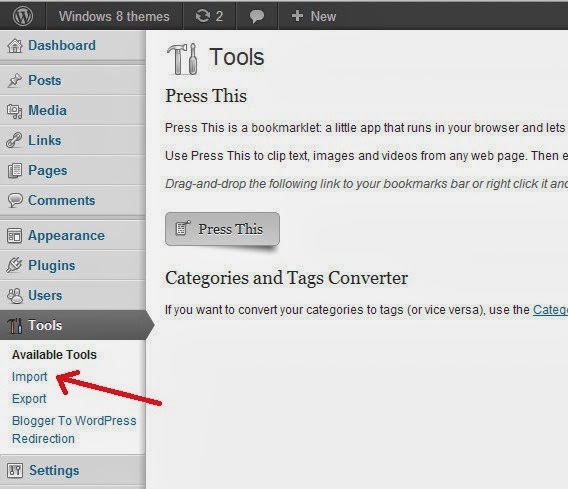

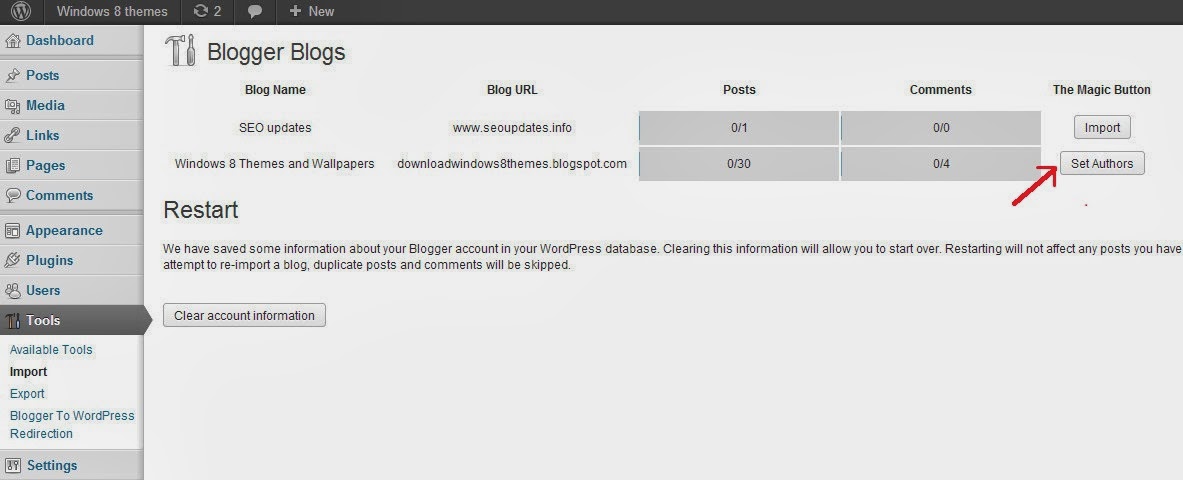
NOTE: by clicking the option “import” you are shifting all the posts from the blogger to wordpress. And also note that, in this procedure the images will not be shifted and this is one of the biggest draw backs of blogger to wordpress migration and there is no alternative for this.
So images have to be added to the server manually one by one and that is why bloggers who are having wallpaper, design, art, images and photography related blogs (or blogs that are getting maximum traffic from Google image search) – you should be aware that image traffic can decrease if you again upload the images to your new server considering the SEO disadvantage so make a decision whether to continue this procedure before you complete this.
3) If You Have Multiple Authors On Blog Of Your Blogger .
you can add those authors by clicking add users.

Now fill in the details of authors and click on add user as shown below.
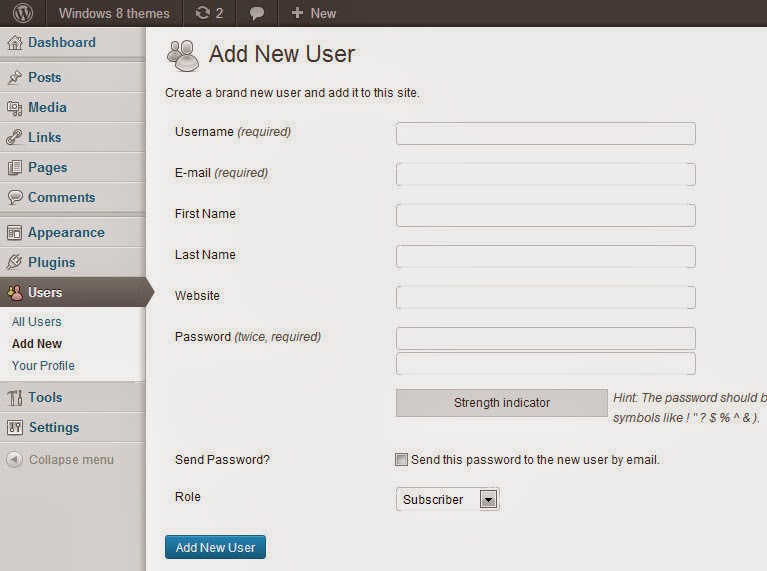
4) How To Fix Permalinks For Imported Posts.
Now in order to fix the Permalinks for Imported Posts which is very important to make sure that the "slugs" are same and URLs are not changed. This procedure will help you to edit the slugs easily and effectively. So for this you need to copy the code below in a notepad and save it as fix.php and upload this fix.php file in your file manager via hosting cPanel.
<?php
require_once(‘wp-load.php’);
$res = $wpdb->get_results(“SELECT post_id, meta_value FROM $wpdb->postmeta WHERE meta_key = ‘blogger_permalink’”);
$wpdb->print_error();
foreach ($res as $row){
$slug = explode(“/”,$row->meta_value);
$slug = explode(“.”,$slug[3]);
$wpdb->query(“UPDATE $wpdb->posts SET post_name =’” . $slug[0] . “‘ WHERE ID = $row->post_id”);
$wpdb->print_error();
}
echo “DONE”;
?>
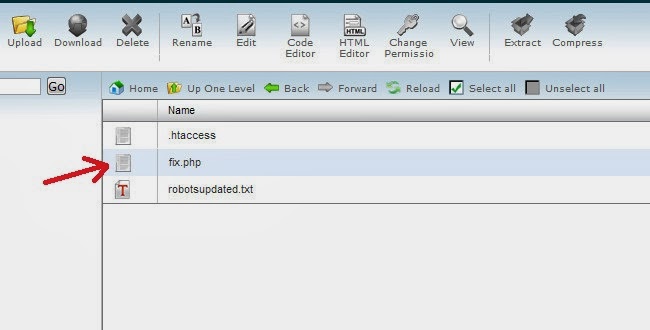
5) Next Copy The Code .htaccess And Upload .htaccess File In File Manager.
This .htaccess file is used to transfer all your feeds and feed users into your feedburner (who are following your site).
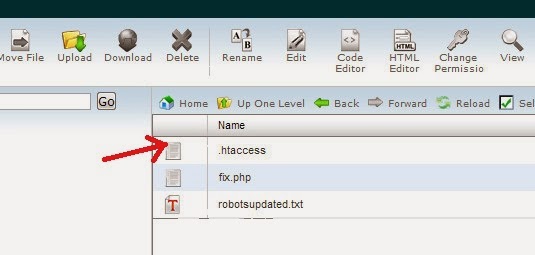
See below for .htaccess code:
#ATOM Feeds
RewriteRule atom.xml feed/atom/ [L,R=301]
RewriteRule feeds/posts/default feed/atom/ [L,R=301]
#RSS FEEDS
RewriteRule feeds/posts/default?alt=rss feed/ [L,R=301]
RewriteRule rss.xml feed/ [L,R=301]
#Comments Feed
RewriteRule /feeds/comments/default comments/feed/ [L,R=301]
RewriteRule /feeds/comments/default?alt=rss comments/feed/ [L,R=301]y
6) Beware Of The Permalink Settings In Wordpress Settings.
Now you need to change your permalink structure by going into WordPress ->settings -> permalink settings and make sure that .html extension should be present at the end of the URL because the blogger platform use.
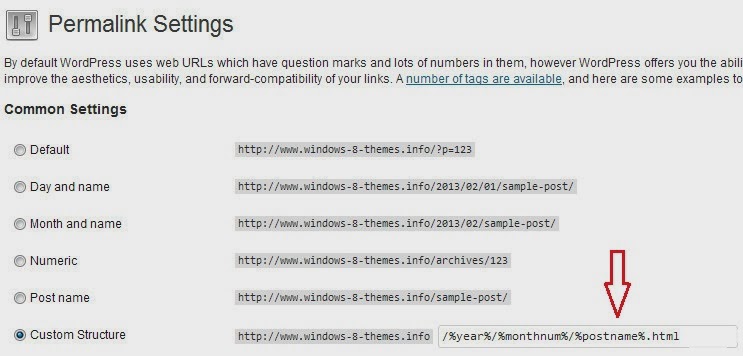
7) For - Category 1 People.
They should add the name servers in the concerned domain registrar and if you dont know how to add them just take the help of the domain registrar support system and they will surely help you. Please note: For people in the category 2 who have linked the custom domain already to blogger, they should also change the settings back to your concerned name servers.
8) BLOGGER TO WORDPRESS Redirection Plugin.
It is very very important to make sure that the old blogger URLs should now get redirected to the new urls – of your custom domain ….
For example:
For category 1 people : your urls will be redirected from your old –http://www.xyz.blogspot.com to http://www.xyz.com
For category 2 people : As all your previous URLs are already having custom domain in them, you now just make sure that the basic blogger site (to the one for which you added the custom domain) URLs should get redirected to the present URLs.
Plugin details - "Blogger to WordPress" Redirection Plugin by rtcamp.
For the above things to happen you need to Follow the basic steps by watching the video below !
9) Don’t Forget To Switch Back To Your Blogspot Default Domain In The Blogger Settings.
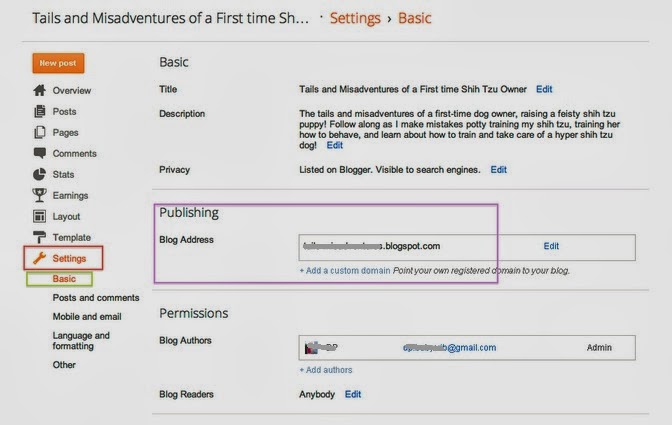
See the below image if you have any doubts.
10) Finally Make Your Blogger Blog Unsarchable in the Google or any other search engines.
If you dont follow this there are 100 % chances that your old blogspot URLs will get again indexed in Google along with your new custom domain URLs and this situation can hamper your site SEO rankings by sending a wrong signals Google bot in the name of "duplicate content".
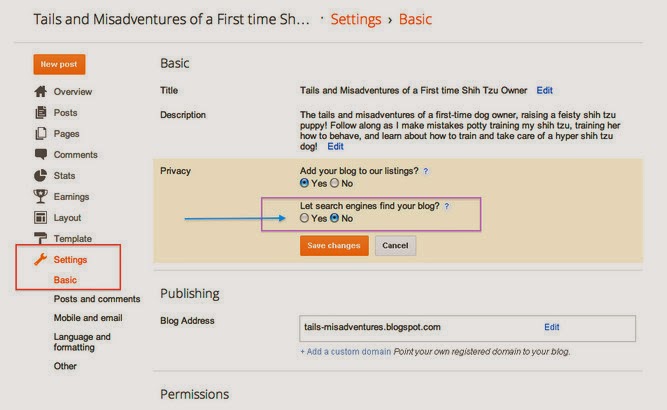
Most Common Redirection Problems that occur during this Blogger to WordPress Migration.
1. People who are migrating to hostgator server may get an error – for example the URL may get redirected from (http://example.com/2011/01/abc-123-xyz.html to http://example.com/?b2w=http://example.blogspot.com/2011/01/abc-123-xyz.html), so to avoid this you need to contact the Hostgator support system and show your error and ask them to "To release the security rule for connecting remote sites".
2. There is another very irritating error that you might notice in the mobile browser where the URLs may get the extensions like http://www.example.com/?m=1, the reason for this is that the blogger is designed in such a way that all the URLs in the mobile version are redirected to another URL with extension "?m=1" to make it suitable for mobile browser.
For this error the only solution (at present) is to copy all the urls in the sites and add the extension "?m=1" to each and every URL and install the "Simple 301 redirects" plugin by Scott Nellé. See the image below for further understanding.
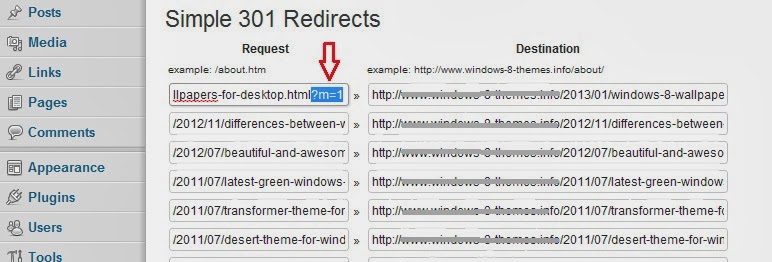
Hope you have got an idea on how to migrate from blogger to WordPress.
Wish You Success.











0 Comments