How to change the default font for smartphones, helping it to follow your own style ?
Change font on Samsung devices
The first thing to note is, the function changes the system font on Android devices is a feature not available. This means that devices operating on Android does not have the option in Settings to change the system font. However, if you have a device manufacturer with its own user interface, you can customize the font to your liking. Devices such as the Samsung. The company has integrated features to change the font on Galaxy line ( including S2, S3, Galaxy S4, Note, Note 2, Note 3 and Note 10.1 ).
If you have Samsung devices and want to change the default system font, simply go to Settings > Device > Display > Font and select the font style.
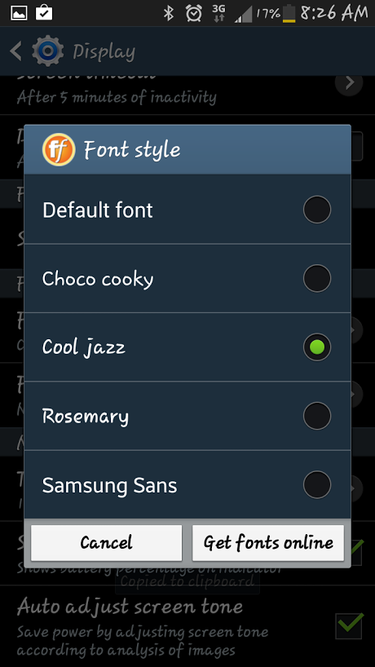
Font Style Menu on Samsung devices.
Now one can choose fonts for Samsung devices offer or you can find the new font by clicking on the Get fonts online. Samsung device will guide you to access the Samsung app store and you can download at a cost of 1$ /1 fonts.
If you want to find free fonts, can search on Google Play and font packages for your smartphone. To install the font, just click on its icon after downloading the font and it will automatically be updated on the device's font list.
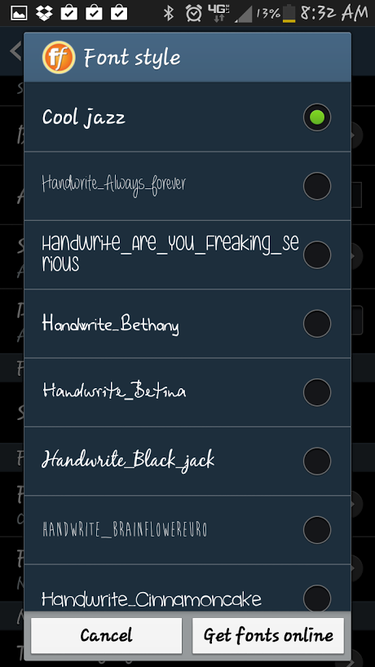
There are many fonts on Google Play warehouse.
However, users should note that after selecting the font and apply them into your system fonts. This font will apply to both the text displayed in the menu system, label application, the clock in the notification bar, keyboard ... Therefore, you should consider choosing a certain font type for best readability.
Change font on other Android devices(not Samsung)
If there is an activity on Android devices ( or devices that do not have a user interface font change functional system ), you can use a custom software ( Custom launcher ). Custom launcher 's interface is designed for users and developers to change the Home screen and app drawer. Some also include custom launcher custom fonts, so you can change font system efficiency by installing a custom launcher.
To change the system font with Custom launcher , you must first download and install that custom launcher such as GO Launcher EX or ADW Launcher. This software will change the entire interface devices , so be prepared to rearrange and customize applications and widgets on the Home screen when you install them. In this example we use GO Launcher EX.
Whenever GoLauncher settings, go to the Home screen and open the menu. Tap Choose Preferences > General > Font > Font > Font Scan to find all the fonts on the device package. This may take some time but how much depends on the font pack that you have on the device. Without any font on your device, choose the package GO Launcher Fonts free fonts.
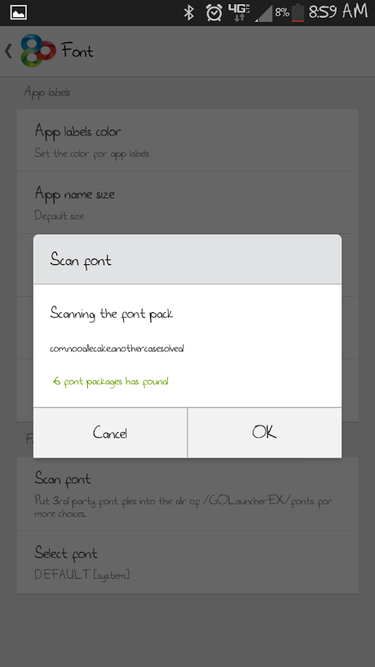
Users can find fonts in GO Launcher.
After the scan is complete GoLauncher font packages you choose Select the font and select a font for the device.
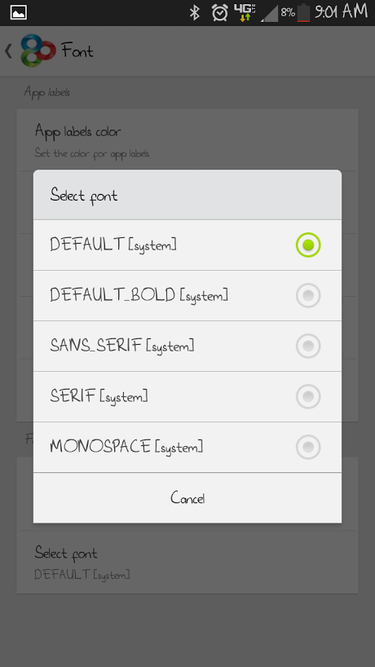
To update the font for Android, you need a software like Go Launcher.
After completing the above steps, the device font will change immediately. However, as mentioned above, you 'll see some changes in certain items, but not in the menu system. However, such is also better not to change anything.
Good luck to you.
Change font on Samsung devices
The first thing to note is, the function changes the system font on Android devices is a feature not available. This means that devices operating on Android does not have the option in Settings to change the system font. However, if you have a device manufacturer with its own user interface, you can customize the font to your liking. Devices such as the Samsung. The company has integrated features to change the font on Galaxy line ( including S2, S3, Galaxy S4, Note, Note 2, Note 3 and Note 10.1 ).
If you have Samsung devices and want to change the default system font, simply go to Settings > Device > Display > Font and select the font style.
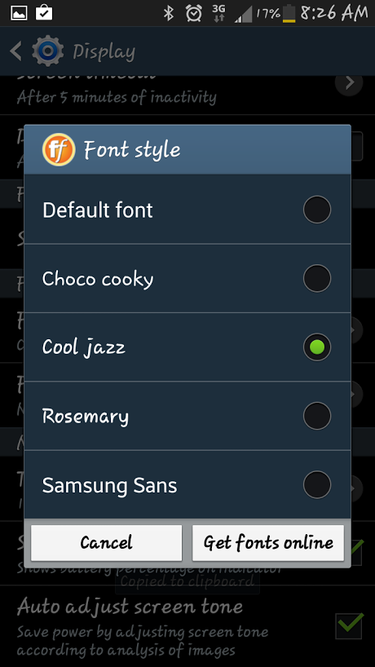
Font Style Menu on Samsung devices.
Now one can choose fonts for Samsung devices offer or you can find the new font by clicking on the Get fonts online. Samsung device will guide you to access the Samsung app store and you can download at a cost of 1$ /1 fonts.
If you want to find free fonts, can search on Google Play and font packages for your smartphone. To install the font, just click on its icon after downloading the font and it will automatically be updated on the device's font list.
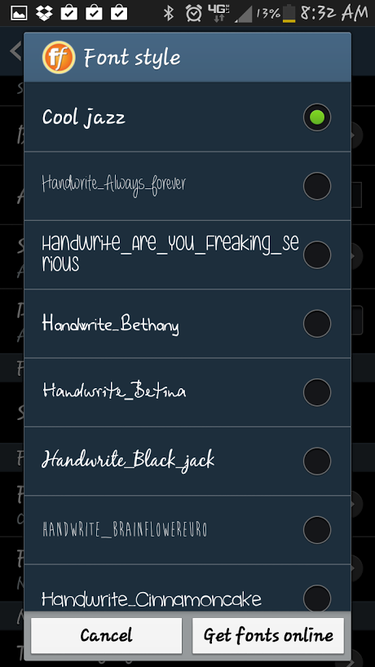
There are many fonts on Google Play warehouse.
However, users should note that after selecting the font and apply them into your system fonts. This font will apply to both the text displayed in the menu system, label application, the clock in the notification bar, keyboard ... Therefore, you should consider choosing a certain font type for best readability.
Change font on other Android devices(not Samsung)
If there is an activity on Android devices ( or devices that do not have a user interface font change functional system ), you can use a custom software ( Custom launcher ). Custom launcher 's interface is designed for users and developers to change the Home screen and app drawer. Some also include custom launcher custom fonts, so you can change font system efficiency by installing a custom launcher.
To change the system font with Custom launcher , you must first download and install that custom launcher such as GO Launcher EX or ADW Launcher. This software will change the entire interface devices , so be prepared to rearrange and customize applications and widgets on the Home screen when you install them. In this example we use GO Launcher EX.
Whenever GoLauncher settings, go to the Home screen and open the menu. Tap Choose Preferences > General > Font > Font > Font Scan to find all the fonts on the device package. This may take some time but how much depends on the font pack that you have on the device. Without any font on your device, choose the package GO Launcher Fonts free fonts.
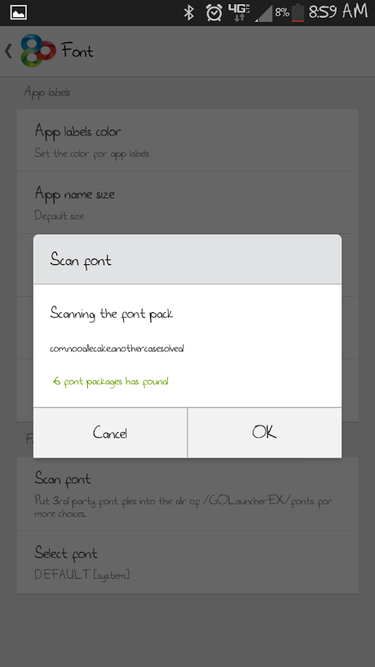
Users can find fonts in GO Launcher.
After the scan is complete GoLauncher font packages you choose Select the font and select a font for the device.
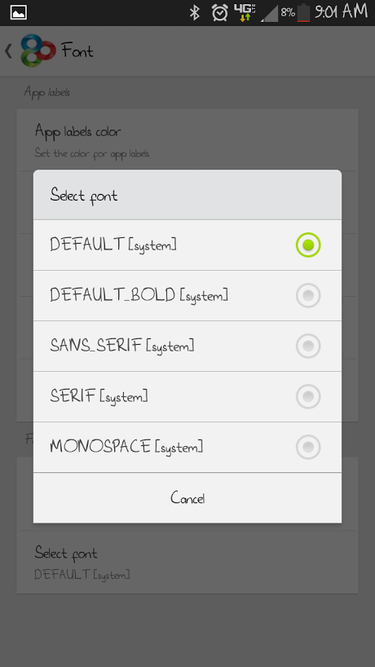
To update the font for Android, you need a software like Go Launcher.
After completing the above steps, the device font will change immediately. However, as mentioned above, you 'll see some changes in certain items, but not in the menu system. However, such is also better not to change anything.
Good luck to you.











0 Comments