
Besides providing the Office suite for the iPad and iPhone, Microsoft has also released version of Office Mobile applications for Android phones. Android tablet users will have to wait a little longer to get the official app. However, if you want to right now, you can install Office Mobile applications for the tablet way following.
The installation of Office Mobile applications for tablets is free, but after installation, you can only see the contents of the file only, if you want to edit the document will have to register Office 365 fee. In which a subscription fee is $ 9.99/month for use on 5 computers and 5 mobile devices. But, using a computer and a mobile device, it will pay $ 6.99 / month. Simultaneously premium account can save your documents directly into OneDrive.
Get The APK file to install Office Mobile device support
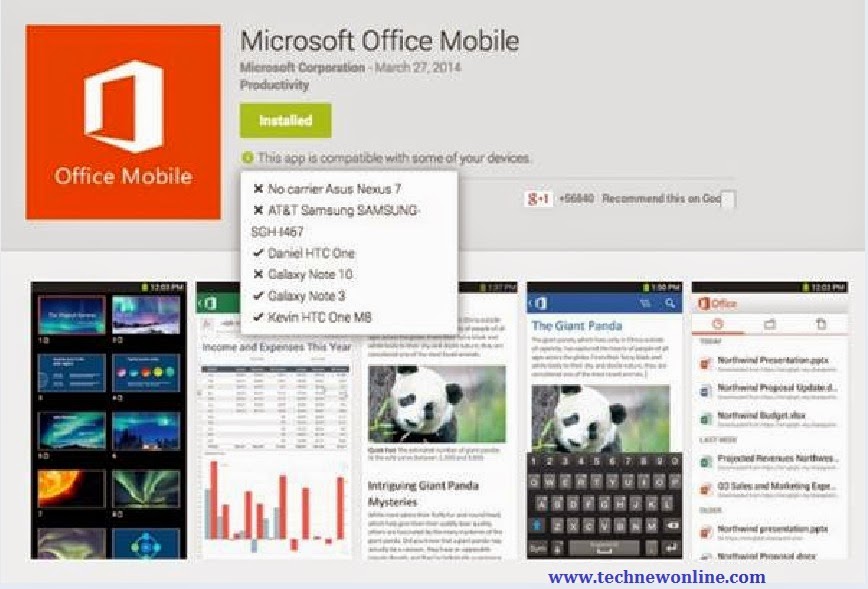 To begin, you must first install the free Office Mobile applications for smartphones are supported (like in the picture above is the One),
To begin, you must first install the free Office Mobile applications for smartphones are supported (like in the picture above is the One),HTC One M8 or Samsung Galaxy Note 3 is supported products. When installing applications via the Google Play Store, installing APK file of Office Mobile applications will be stored on the device and hidden in the file system.
To get to install APK files on smarthphone Android, users typically have to root the device and the process is complicated, not everyone can do it. However, there is an application that allows it to install APK files on smartphones without having to root the phone, which is MyAppSharer.
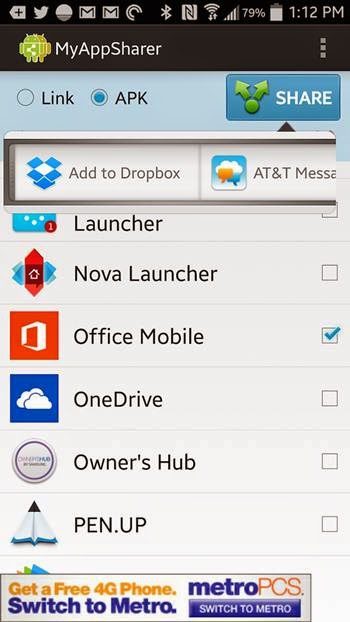
MyAppSharer for Android is a free application to help share the APK file on the phone with people through the following methods: Text messages; Android beam; Bluetooth; Email / Gmail; Evernote; OneDrive; Dropbox (if the application is installed); Directly via Wi-Fi; Other options, depending on your phone and applications that users install.
Install Office Mobile For Tablet From APK File
When installing any APK file other than Google Play Store, to enable the Android OS allows external applications to install Google Play Store. To do this, access the Settings menu> Security. Then click the Unknown sources option. This will allow Android Mobile Office application installed from APK file that you downloaded.
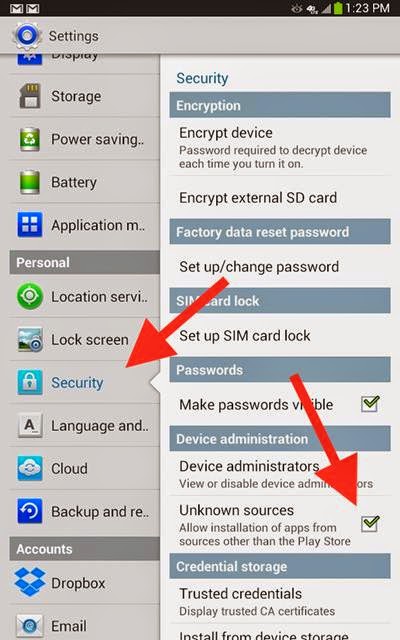
In this example, the APK files of Office Mobile applications MyAppSharer be shared via Dropbox. You activate the Dropbox app on the tablet up and find the APK file of Office Mobile applications. Most APK files are stored in the application folder of Apps Dropbox.
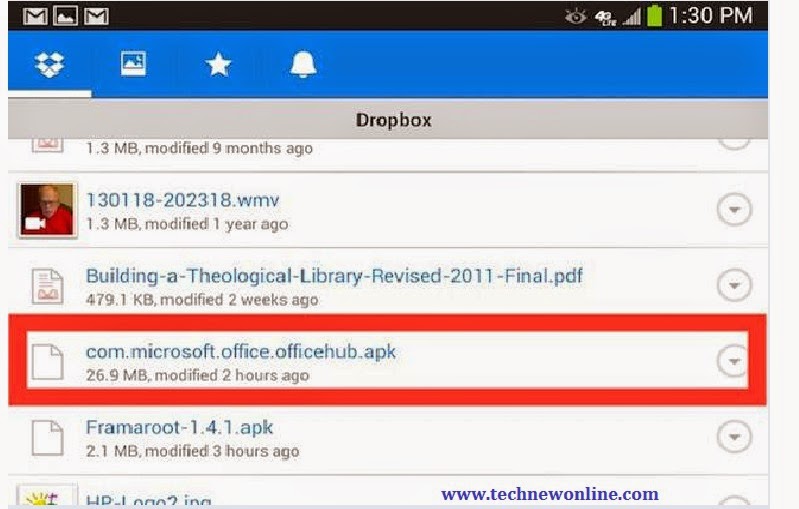 Click the arrow icon to the right of the file name "com.microsoft.office.officehub.apk" as shown above and select download. Dropbox will download the APK file to your device applications. End of the loading process, the dialog box will display Office Mobile and just click the Install button to install the application for the device.
Click the arrow icon to the right of the file name "com.microsoft.office.officehub.apk" as shown above and select download. Dropbox will download the APK file to your device applications. End of the loading process, the dialog box will display Office Mobile and just click the Install button to install the application for the device.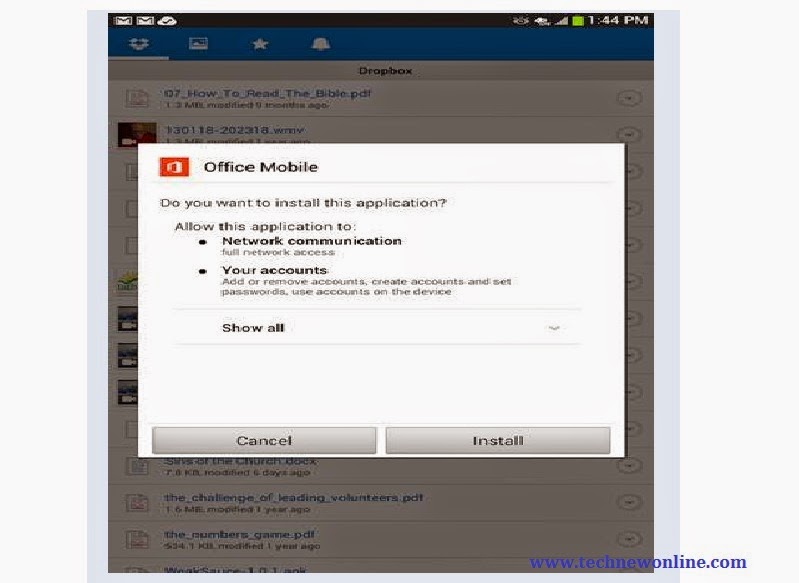 When the installation is finished, click the Open button to run the application. Enter your email address and account password that you have signed up to start using the application.
When the installation is finished, click the Open button to run the application. Enter your email address and account password that you have signed up to start using the application.So with the above, the user can move applications from one Android device to another Android device simple and easy.
Download Microsoft Office Mobile Here.
Download MyAppSharer Here.










0 Comments