Today I will introduce you to tools for NTFS Drive Protection - encryption and prevent any editing existing content contained in the USB device.
Usb mounted ngoai is the device cannot be missing for the user the computer because of the portability and convenience of it. However, if you are a regular data storage on USB or external hard drive , the regular plug these devices into computers, the malware infection - or more specifically Autorun virus is inevitable.
And like it or not, your USB key can be indirect objects spread malicious code every time it is plugged into the computer. Therefore, the best way how to encrypt and protect your USB in order to avoid the risk of malware infection when connected to the computer. But how?
This article I will introduce to you a little tool called NTFS Drive Protection , which is provided free of charge and can be run immediately without installation . NTFS Drive Protection will conduct encryption and prevent any editing existing content contained in the USB device.
We can say the main purpose of NTFS Drive Protection is creating a USB capable only " read only ", where content can only be viewed and used without change.

A note before you start using the NTFS USB Drive Protection or your external hard drive to be converted to NTFS format. Then we proceed NTFS Drive Protection download , unzip and double click on the EXE executable file to launch the tool without installation.
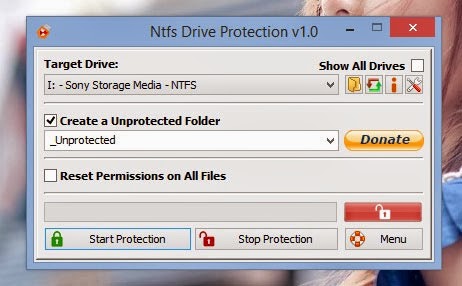
The main interface is quite simple NTFS Drive Protection . When startup is complete, the tool will proceed to scan and recognize the hard drive or USB device is connected to the computer . Options Create a Unprotected Folder allows users to set up folders to exclude from encryption and protection on USB, so you can put any name for it, or if not, then we could use bypassed by uncheck this line.
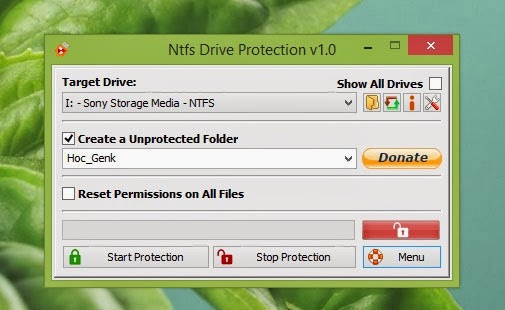
Next, click Start Protection to begin the process of coding and locking device. When the process is finished , a message box will appear.
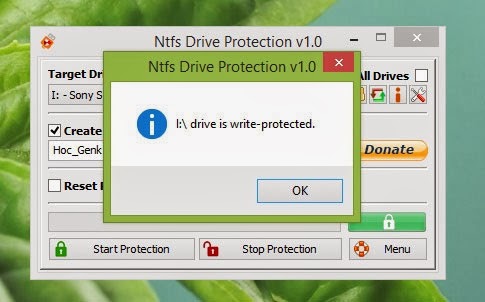
After conducting security settings, you can disconnect the device and try to copy the data to USB watch ? is totally not !
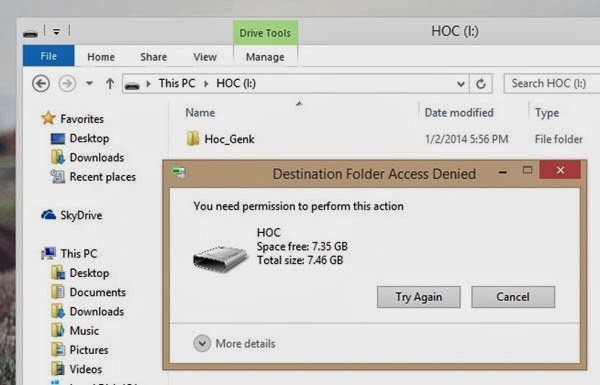
If you want to stop this protection , press the device connected to the computer, open up NTFS Drive Protection and click Stop Protection.
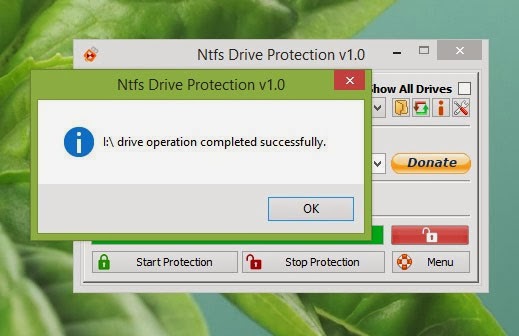
May find this tool quite useful right? hope through these articles will help you protect your computer better.
User Here.
Wish You Success.











0 Comments