
As we know htc one is: Best Cell Phone On The Market phones HTC One M8 onle have many new and exciting technology for many people, not everyone knows all its features.
HTC One M8 is the rising star in the new generation smartphone. Learn fast 10 tips for mastering the use of the interesting features of this smartphone.
1 . The Quick Settings Faster
This is a way for users to quickly choose the necessary features of the phone. The normal way, the user can pull down the Notifications bar and select Settings to access Quick. However on the HTC One M8 also access the Quick Settings method faster.
You can pull down the Notifications bar but with 2 fingers. With this operation, the user can directly access the Quick Settings.
2 . Changing Theme
HTC One M8 users can choose a theme ( background ) screen with blue , red , purple and black. To change the theme screen phone, open the Settings app, click " Personalize ", then click " Theme ", select the background color you want to use and click " Apply".
3 . Creating Shortcuts On The Lock Screen
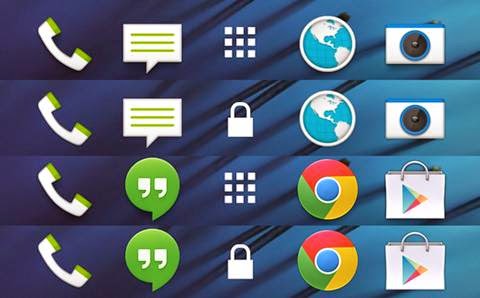 HTC One M8 allows users to quickly access a few apps from the lock screen. On HTC One M8 lock screen shortcuts available to those basic applications like calling , messaging, web browser, camera app. You can change the list of applications.
HTC One M8 allows users to quickly access a few apps from the lock screen. On HTC One M8 lock screen shortcuts available to those basic applications like calling , messaging, web browser, camera app. You can change the list of applications.To do this, press and hold your finger on the app icon you want to replace, drag and drop it into the link " Remove " appears on the screen. This operation does not delete the application from your phone, delete only the application icon on the home screen dock bar.
After that, you can replace the icon in the applications space. To add an app icon on the home screen dock bar below, please press and hold the icon and drag and drop it into the dock.
4 . Opens phones with touch screen operation
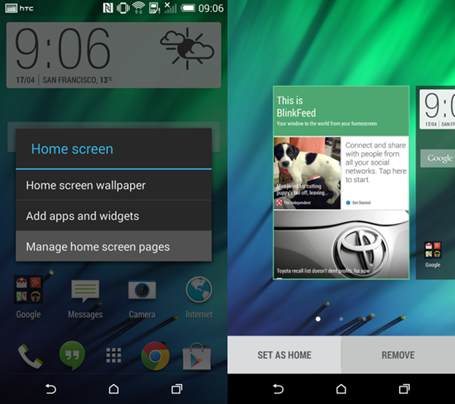 With most phones today we often use the power button to unlock, but the new generation smartphones like M8 has more features Motion Launch - opened by touching the screen . Although simple how it works but it makes we easier to use M8. While HTC One M8 screen is off ( sleep ), you can clawed the screen to the right to launch BlinkFeed. Actions swipe left to unlock the screen and take you to the home screen.
With most phones today we often use the power button to unlock, but the new generation smartphones like M8 has more features Motion Launch - opened by touching the screen . Although simple how it works but it makes we easier to use M8. While HTC One M8 screen is off ( sleep ), you can clawed the screen to the right to launch BlinkFeed. Actions swipe left to unlock the screen and take you to the home screen.Motion Launch Default was already active . If not , you can go to the device's settings > Display and gesture interface > Launch Gesture Motion > Motion Launch Actions box.
Actions claw from the bottom edge of the screen to open apps will launch the latest ,and manipulated stroked from the top edge to bottom screen will start the voice dialer.
5 . Quickly access the camera application
 Open the camera app without unlocking your phone
Open the camera app without unlocking your phoneYou want to open the camera app faster without having to unlock the phone ? While the screen off when the phone is in sleep mode, applications can quickly access the machine by holding the camera horizontally and hold one of the volume buttons. This will open the camera application and allows you to take pictures or video.
However, you have to unlock the phone to see the previous shots. This reasonable request of HTC aims to protect the image data in the user's mobile.
6 . Use HTC One M8 to control TV
HTC One can also become one the TV remote handy.
Open the app on HTC Scene TV in One M8 if you want to use this feature. Next, the application will guide you through setting up and connecting to a TV. The setup is fairly simple , but there are things you have to One M8 room with a TV set to transmit signals at best.
7 . Showing Change application icon
By default , HTC use " grid " applications for the 3x4 HTC One application of the M8. This causes the user to scroll through multiple pages to look out over the same number of applications. You can switch to " network " 4x5 size by clicking the icon 3 dots in the top right corner, then select " Grid size".
8 . Regime "Do Not Disturb"
To be perfectly rested in the evening, use the Do Not Disturb feature is available in the phone. You will no longer be the tone, vibrate mode , backlight ... do wake up. To activate Do Not Disturb, go to Settings, to the " Sound " and select Do Not Disturb from the list.
This can be set to Do Not Disturb is enabled in a certain time of day.
In the " Do not disturb exceptions ", you can put some of the contacts on the list except for the phone is still vibrating, ringing or flashing lights when the person calling or texting.
9 . Dual Camera
 Dual Camera HTC One M8
Dual Camera HTC One M8 HTC One M8 versus smartphones are now equipped with dual camera ( dual camera ). This is a collection of two separate cameras but maximum support for each other, a primary camera with 4 megapixel sensor like the M7 UltraPixel used as a normal camera and a depth to support photo, helps users focus to "work" even after shooting is complete or selective focus.
Experience shows that this feature, the pictures after taking them for a good quality, light and beautiful color, can focus on the parts I need and the rest is blurred point to highlight objects more choice.
10 . Kid Mode app
If there are children, you probably are familiar with the phone situation was taken out to make toys, make calls, surf the web, listen to music, etc. .. One M8 launch with Kid Mode feature to limit this happened place. The application gives parents the ability to restrict children's access to certain applications and media content.
To get into Kid Mode mode, press and hold the power key and select the phone Power button, then choose to Kid Mode to activate.
Wish You Success.










0 Comments