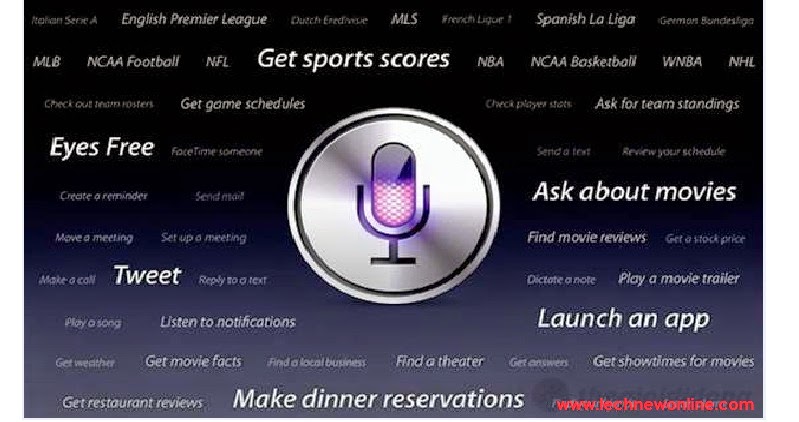
Siri on iOS is one of the most interesting features that Apple provides to users . And Apple's virtual assistant not only helps you to perform a few basic commands, but also many other complex functions.
Here are 7 things that Siri can do many iOS users do not know, which will help minimize the time and increase efficiency at work.
1 . Opens Applications.
Users can say phrases like " Open Calendar " ; " Play Angry Birds " or " Launch Calculator " ... to instantly access the corresponding application. This exactly the same as pressing the Home button, swipe across the screen to hand until it finds its applications that are needed, then click the application's icon, but here you just simply read loud and clear need to activate the application name. Siri will do the rest for you.
2 . Changing settings
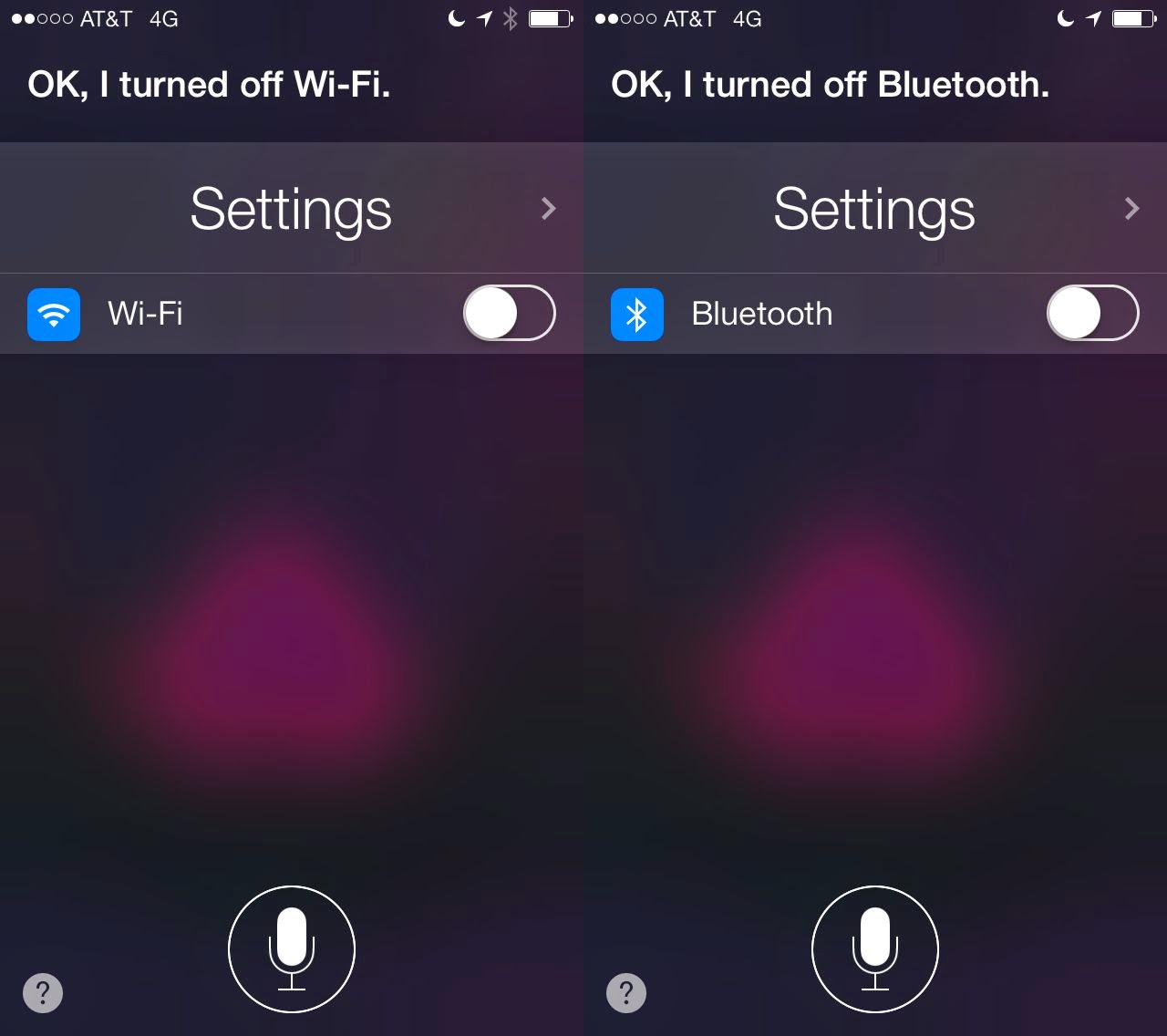 You can change some basic settings just by talking to Siri requires its implementation. For example, we can say "Turn on Bluetooth " ; " Turn off WiFi " ; "Turn on Do Not Disturb " and "Turn on Airplane mode" ( you can not turn off flight mode voice , because Siri can not perform this function without Internet connection ) . Also, the screen can be adjusted by the command "Make the screen brighter " and " Dim the screen ".
You can change some basic settings just by talking to Siri requires its implementation. For example, we can say "Turn on Bluetooth " ; " Turn off WiFi " ; "Turn on Do Not Disturb " and "Turn on Airplane mode" ( you can not turn off flight mode voice , because Siri can not perform this function without Internet connection ) . Also, the screen can be adjusted by the command "Make the screen brighter " and " Dim the screen ".3 . Reading email
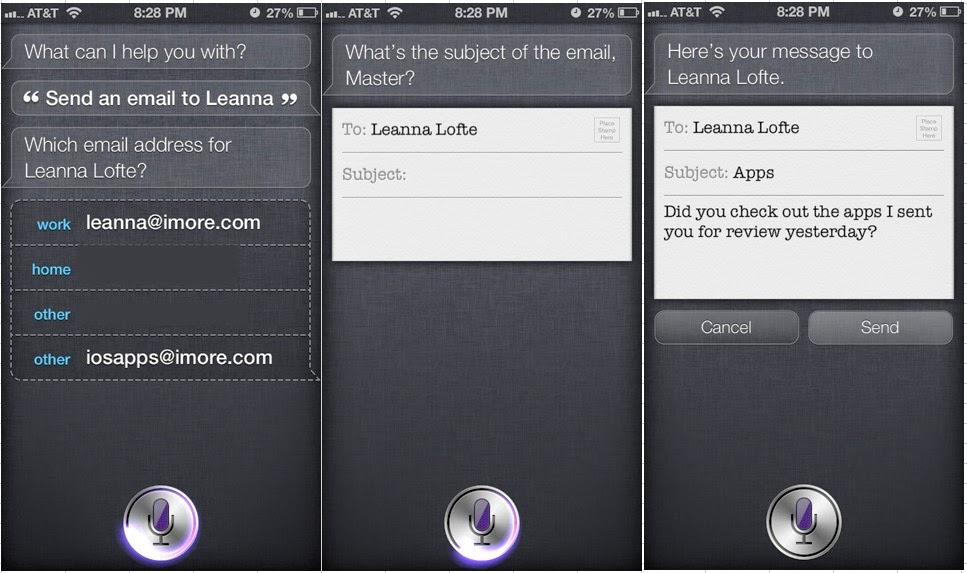 Since iOS 7, Siri can actually read the message that not only is the full header information of the email. For example, if you say "Read my latest email " or "Read my new email " Siri will read out the message of your latest email . Or you can use the command summary, when you say "Read my email " Siri then started back to the inbox and then you hear it read to the subject of each email, plus those who sent and sending time.
Since iOS 7, Siri can actually read the message that not only is the full header information of the email. For example, if you say "Read my latest email " or "Read my new email " Siri will read out the message of your latest email . Or you can use the command summary, when you say "Read my email " Siri then started back to the inbox and then you hear it read to the subject of each email, plus those who sent and sending time.While Siri is reading the list, you can press the microphone button to execute the command " Furniture Read email " or " Read the third email " and Siri will read a summary of the contents of this email.
Even, you can compose a new message, voice anytime using the term "about " , it will become subject line for new messages such as: " Email Mom about the reunion " ; " Mom Mail about Saturday 's flight " ... Of course you can also use Siri to reply to messages.
4 . Search and play music
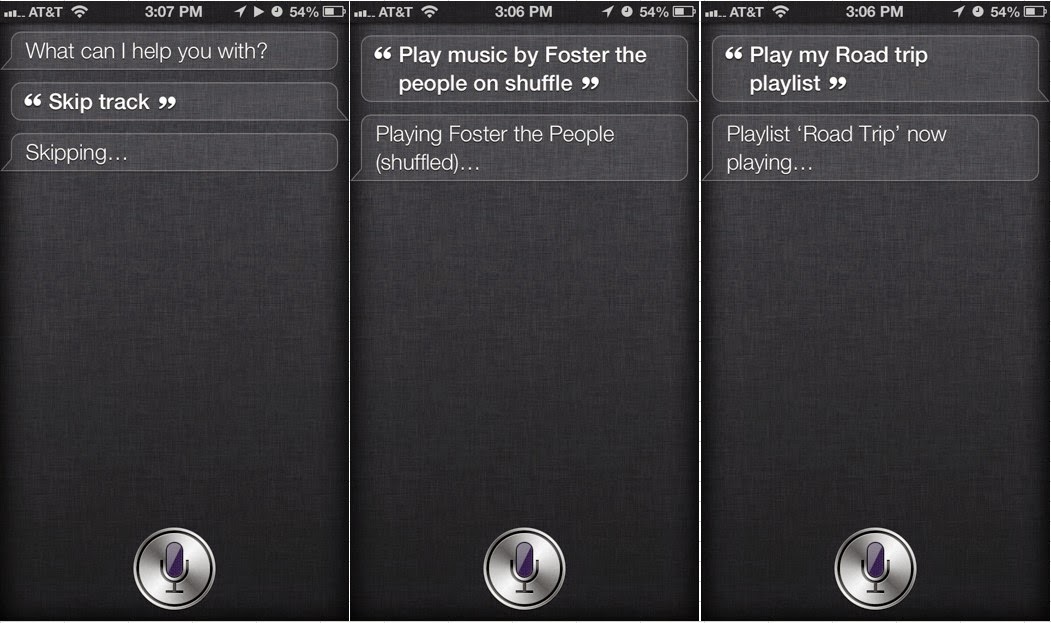 Instead of having to waste time searching for songs, albums Music app, you can save your search time by saying the name of the album, song, or the band you want to play Siri perform . For example , ask Siri can execute commands like : " Play some Beatles " ; " Play my playlist jogging " ... as well as the ability to control the Music app commands: " Play " ; " Pause " ; " Resume " and " Skip".
Instead of having to waste time searching for songs, albums Music app, you can save your search time by saying the name of the album, song, or the band you want to play Siri perform . For example , ask Siri can execute commands like : " Play some Beatles " ; " Play my playlist jogging " ... as well as the ability to control the Music app commands: " Play " ; " Pause " ; " Resume " and " Skip".If you have set up any public radio station , can also trigger even favorite radio channel by saying the name of that station. For example , " Dolly Parton Radio Play " or more generally as " iTunes Radio Play " or more specifically can say " Play some country music " ( replaced by another favorite genre if you do not like Country music ).
5 . Find Friends
After you 've installed Apple's Find My Friends app , you absolutely can use Siri to find out where your friends with the command : " Where's FERD ? " ; " Is my dad home ? " ; " Is my mom at work ? " ... Siri will result shows a small map to the required position is marked with green pins.
6 . Movies information search
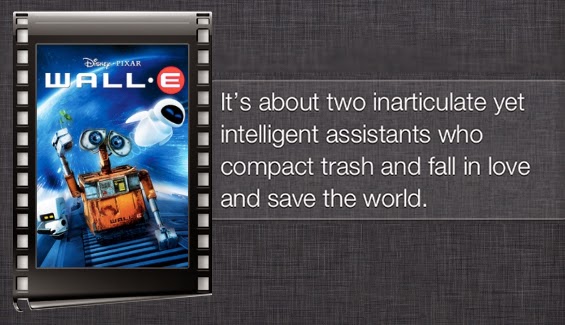 Siri seems to know " everything " because you can use the following command to get what you 're looking for: " Who was the star of Groundhog Day ? " ; " ; " What is Waterworld rated ? " ; " What movie won Best Picture in 1952 ? " ... Also, Siri knows everything about tourism in theaters today with the statement : " What movies are opening this week ? " ; " What's playing at the Cineplex Watton ? " ; " Give me the reviews for Titanic 2 : The Return " ...
Siri seems to know " everything " because you can use the following command to get what you 're looking for: " Who was the star of Groundhog Day ? " ; " ; " What is Waterworld rated ? " ; " What movie won Best Picture in 1952 ? " ... Also, Siri knows everything about tourism in theaters today with the statement : " What movies are opening this week ? " ; " What's playing at the Cineplex Watton ? " ; " Give me the reviews for Titanic 2 : The Return " ...7 . Posted on Twitter or Facebook
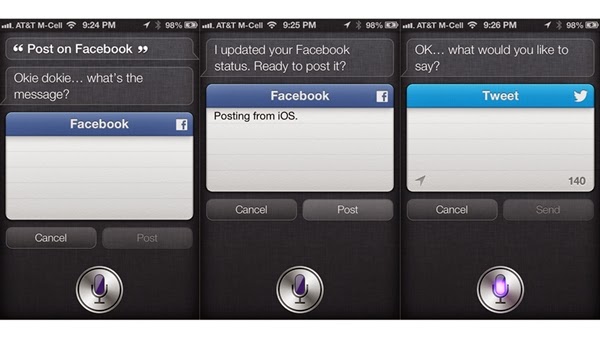 With Twitter. After using Siri, you can say a sentence in English that the word " Tweet " front, such as " Tweet Siri is so nice" Siri will be immediately posted that message to your Twitter account automatically.
With Twitter. After using Siri, you can say a sentence in English that the word " Tweet " front, such as " Tweet Siri is so nice" Siri will be immediately posted that message to your Twitter account automatically.With the way Facebook works is pretty simple, you just say " Post to Facebook ", and then read the contents to be updated on this social network.










0 Comments