There is a problem that many users are concerned that HTC One M8 battery is not removable and how to prolong battery life for it if you have to go a long way, but can not charge the battery. The following article will offer advice to users to have more time to use than the HTC One M8.
interface Sense 6 on HTC One M8 allows users to access the settings by hand stroked from the top edge of the screen down and click on the icon in the top right corner to access the application.
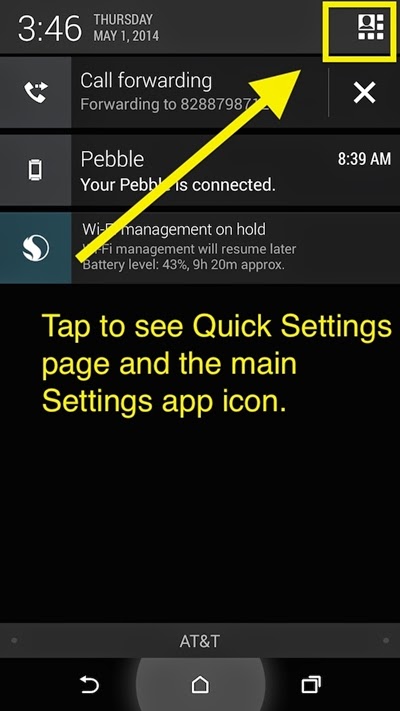
Saves Battery Fast
Normally, to save battery fastest, you just turn off all the options in Quick Settings screen off. Here, there will be a variety of options to turn on/off settings and features on the machine.
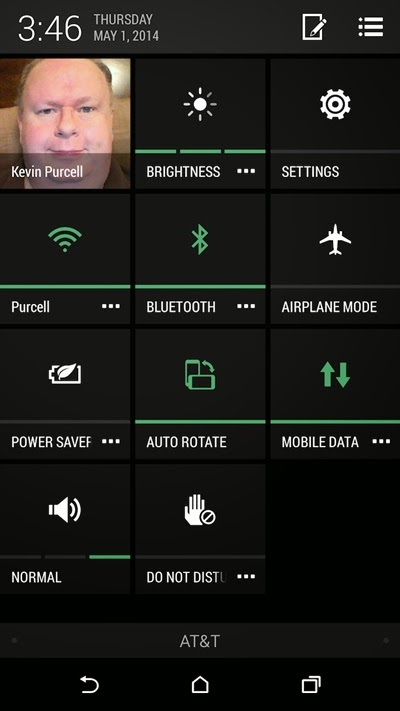
Below is a list of options that you can change from screen and quick settings to save battery as quickly as possible.
Light intensity (Brighness) screen including 5 preset levels including: Auto - The screen will automatically set the brightness using the light sensor's ambient. Lowest - This is the best way to save battery when the screen darkens to the lowest level, when this setting is selected you will not see any streaks Brightness section below. A color bar - This is the setting screen brightness is about 30% and useful option when used indoors and at night. Two color bar - Set the screen brightness is about 60% and is useful when used in bright rooms or indirect sunlight. Three color bars - most full brightness for outdoor use and useful when used in large light source. This setting will not save battery at all.
WiFi - Click this option to enable/disable Wi-Fi connection.
Bluetooth - Press to turn on/off Bluetooth connection.
Airplane Mode - This option will disable all wireless communications features, including cellular phones and data connections. This will also save the most battery, but also means that users can not make calls, texting or surfing the web.
Power saver - Press and hold the icon to access control features as follows:
- CPU Power - Reduce energy use of CPU and slow down the speed of the phone.
- Display - Reduce screen brightness to the lowest setting.
- Vibration - Turn off the phone vibrate when receiving a phone call, notification and when the button is used.
- Data Connection - Turn off wireless data functionality to the phone can not connect to the Internet.
Mobile Data - Off the functional data to mobile phones can not connect to the Internet.
When the phone's battery drops below 30%, you should turn off most of the features on until you can find a place may be charged for phone. With about 30% battery level, the M8 One usually lasts for about 3 hours when used normally.
Set in more detail in order to save battery
Despite the fact that can not be disabled or restricted to a few features on the way can extend the battery life of the HTC One M8, but combined together many settings could surely prolong significant use of the machine.
Rather than disable the shortcut in the quick settings screen to save battery quickly, you should visit the Settings menu on the system by clicking on the Settings button located in the upper right corner to access many more settings.
Rather than turn on/off Wi-Fi connectivity with a quick touch from setings bar above, you access the menu Settings> Wi-Fi> Advanced for more options through Wi-Fi option on Keep khi sleep. This option ensures Wi-Fi connections continue to be maintained when the phone screen is off, which will have three other options include:
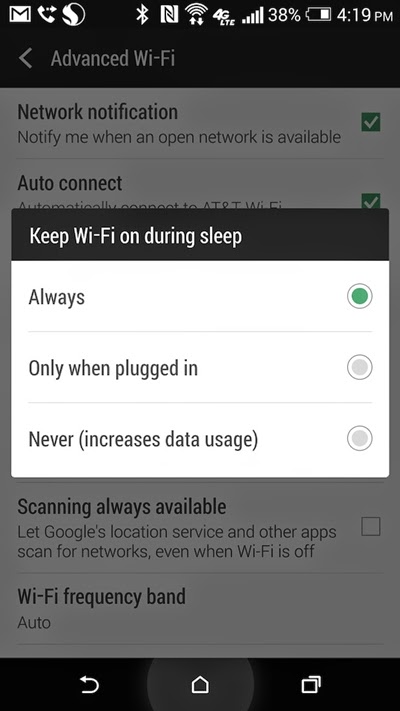
Always - Will not save battery.
Only When Plugged In - Will reduce battery usage when the phone screen is off. This also means that the phone will take a few seconds to reconnect to Wi-Fi network when you turn on your computer.
Never (increases data usage) - That phone will turn off Wi-Fi when the screen is off, this option will also contribute significantly to saving battery out before you click on the Advanced menu option Wi- Optimization Fi. Also on the Settings screen, click More at the bottom select the option Wireless & Networks and then turn off NFC connectivity at the bottom of the screen away.
In the Settings screen, access the Personalize section. Next click and select Home Screen Wallpapers by changing the background image instead of a static picture animated wallpaper (Live wallpapers).
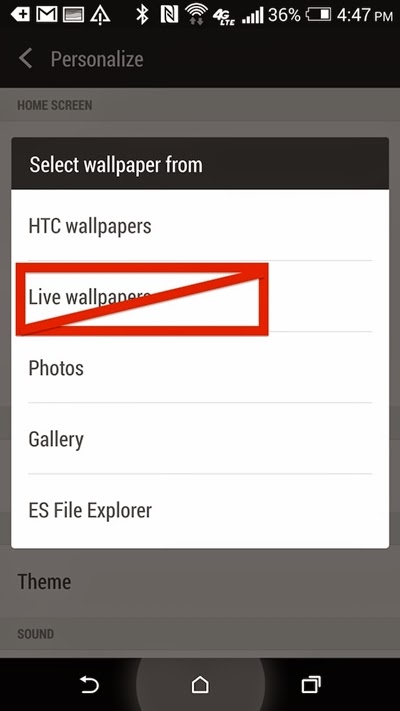
Positioning Function (Location) will eat up your phone's battery because the GPS sensor will continuously monitor the position and to let you know where you're going when you need it, but if not needed just visit go to menu Settings> Location and then click the On/Off button at the top right to turn it off.
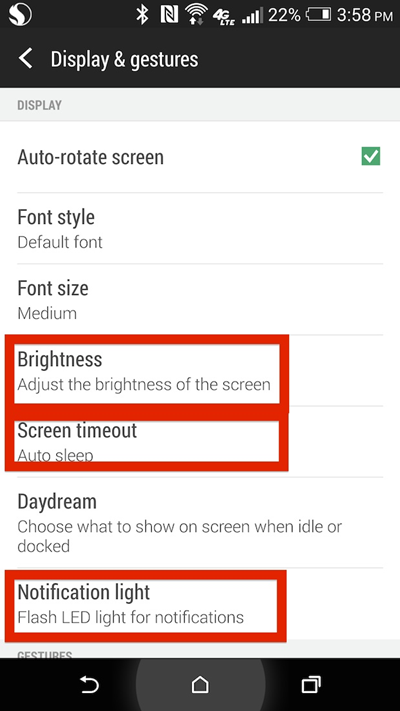
The screen of the phone uses more battery than any other application, so let's reduce the screen timeout automatically turn off when not using the phone down as low as possible. From the Settings menu> Display & guestures> Screen timeout, then select Auto sleep or 15 seconds for the phone screen will turn off automatically when not in use. Generally choose the shortest time will save the most battery.
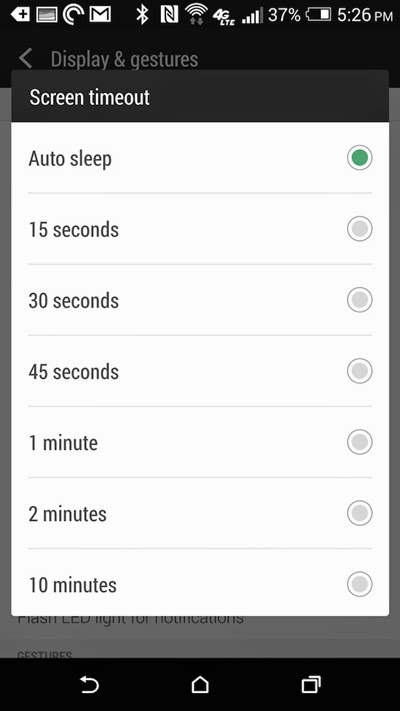
From the Settings> Display & guestures> Notification light. By default this option will activate the notification light when calls, text messages, email ... to your phone. But when needed to save battery, you can disable all these options, or just leave an optional two most need it.
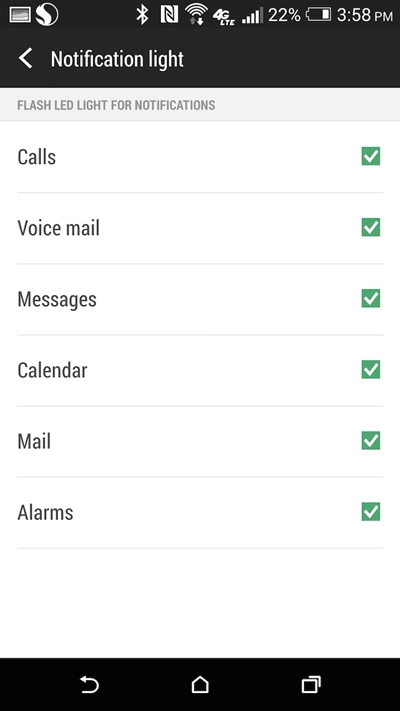
HTC One M8 also has a function called Motion Launch gestures inside option to Settings> Display & gestures, when not using this function frequently, you should turn it off. In the Settings menu, you access the Sound section, since it can turn off Vibrate (vibration) above. Then scroll down to the bottom of the screen and uncheck Vibrate on touch going to turn this feature because the vibration feature will also use a small amount of battery power.
The application is running in the background will consume battery will last quite a lot, so from the screen to Settings> Apps. Swipe left hand twice to display the running application (Running app).
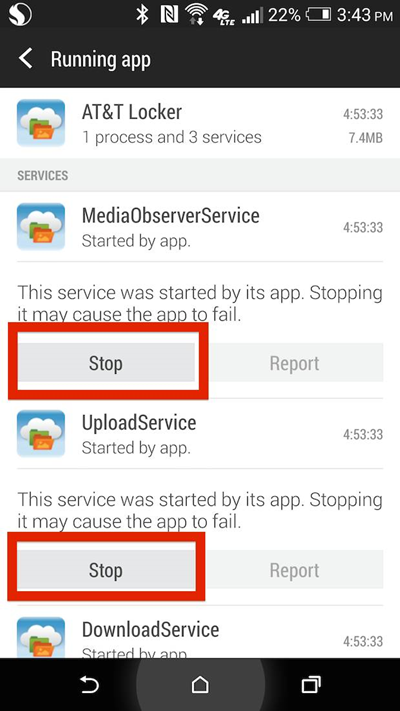
Find the application you are not using and click the Stop button to halt the service in the background. But these apps will work when the phone reboot or when the operating system needs them. To fix this, go back to the screen and select the Downloaded Apps. Find the app you do not want to run at all settings and then click Force Stop or Disable if the application has been installed on the phone.
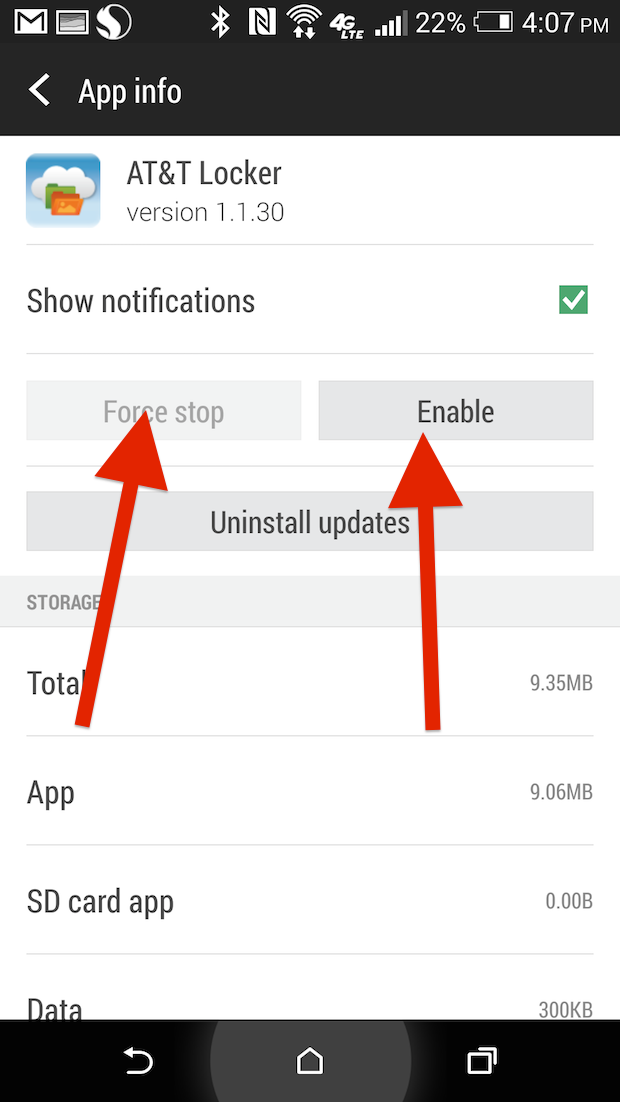
But perhaps save battery power options Battery Manager is the largest in the Settings menu. In Battery Manager screen, you first need to turn on the Power saver option enabled and a few other options in this window below. Each option is enabled here will significantly assist in extending the battery life for the machine.
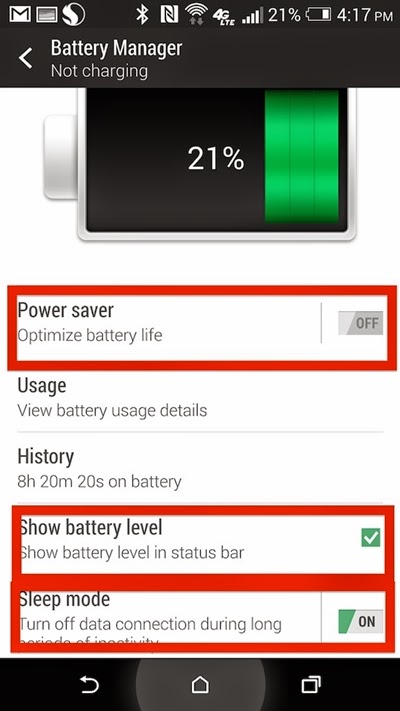
On the Sleep mode option to turn off the data connection when the device is not used in a long time. It also enabled the option to show battery level display battery level icon on the status bar to help users know the remaining battery level to be able to change the above settings to extend battery life when you need it.











0 Comments