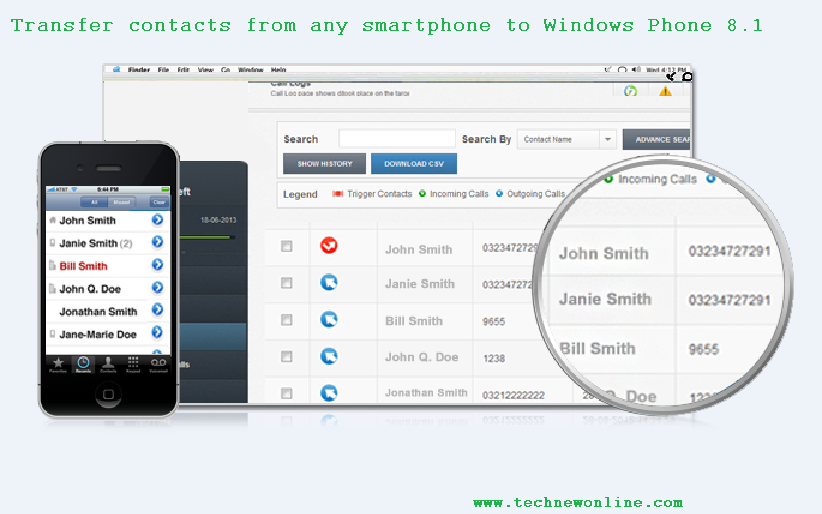
( Technewonline) With Windows Phone 8.1 update, Windows Phone may finally be regarded as an operating system "mature". But if you just buy a phone running Windows Phone 8.1, the prior experience of the advanced features of it, the first thing to do is transfer contacts from phone to Android or iOS, and here's how to do do that easily.
From Google, Outlook, iCloud
If you are using Android phone or iPhone and use Google or iCloud to sync your contacts, you can transfer your contacts to devices running Windows Phone 8.1 easily. All you have to do is log into the hosted service to transfer tools such as email, calendar and contacts to a new device.
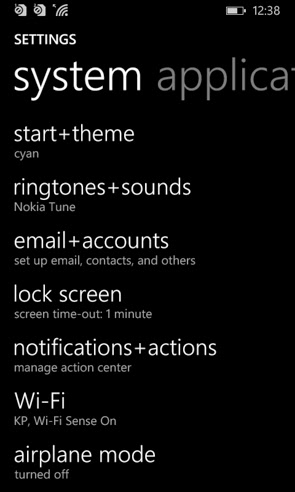
Step 1: On devices running Windows Phone 8.1, access the application list and press select Settings> Email + accounts and then click on Add an account option.
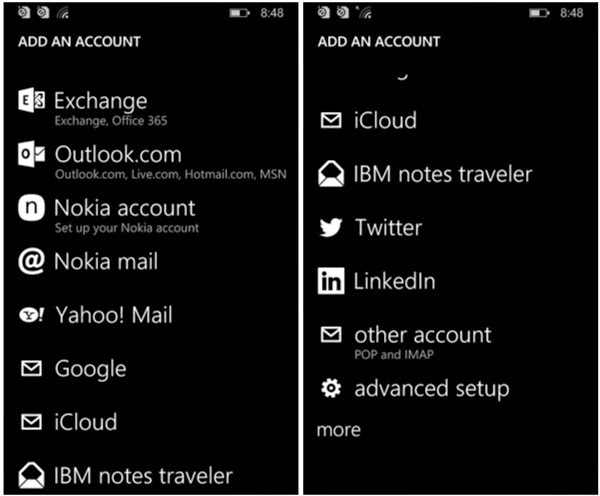 Step 2: Sang next screen, select the account from which the contacts are stored. The options include Exchange for business users, even for individual users as Outlook, Google, iCloud, Yahoo and even Nokia account.
Step 2: Sang next screen, select the account from which the contacts are stored. The options include Exchange for business users, even for individual users as Outlook, Google, iCloud, Yahoo and even Nokia account. 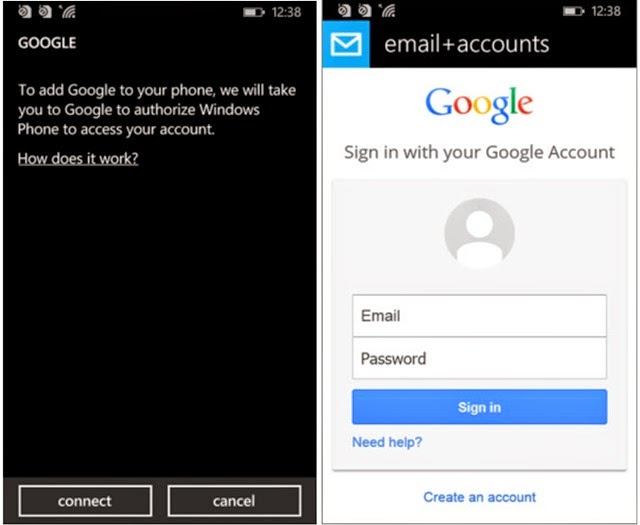
Step 3: Press to select the services you use and then log into that account for process synchronization automatically begins.
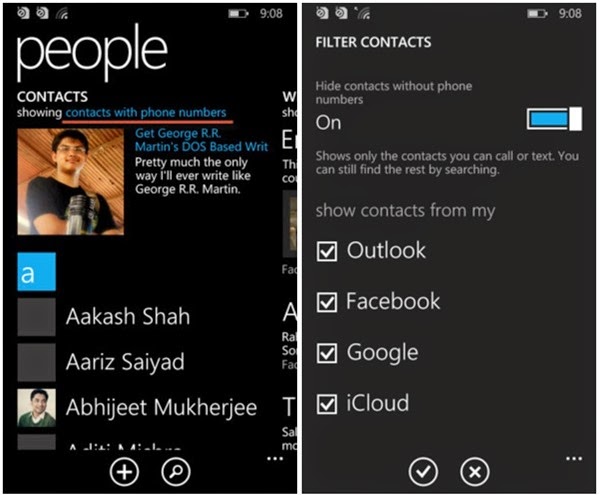 Step 4: To see all your contacts have been transferred to, you will have to activate from the People app. When enabled applications People on the link you will see contacts with phone numbers Showing blue. Click on this link and a page listing all the accounts will show up logging. Click the account that you want to see your contacts and click the Done button.
Step 4: To see all your contacts have been transferred to, you will have to activate from the People app. When enabled applications People on the link you will see contacts with phone numbers Showing blue. Click on this link and a page listing all the accounts will show up logging. Click the account that you want to see your contacts and click the Done button. Import from CSV file
If for some reason it does not work that way on or you encounter authentication problems, the two elements can use the switch to Windows Phone 8.1 contacts from CSV file.
The only problem for Android smartphone users are not able to import contacts from CSV files have been copied from the computer to the phone, which will have access to the Outlook account associated with Android phones and typing practice CSV to.
Export contacts from Google Contacts or iCloud
To export contacts from Google Contacts, you proceed to log into your Gmail account, then click the More button in the drop-down menu select Export.
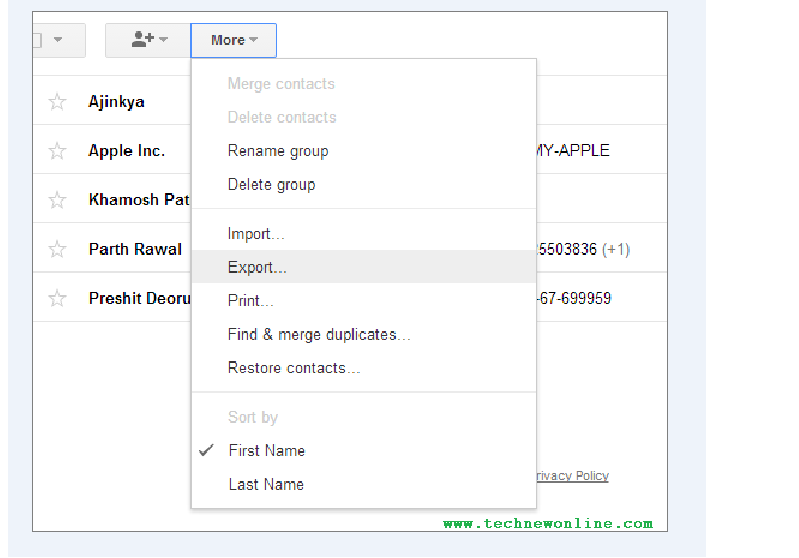 Export contacts dialog box appears, click All contacts option to export all your contacts to a CSV file or choose to export the phonebook The group of a specific group, depending on the way you want. After selecting, click the Export button to download the file in CSV format of Outlook.
Export contacts dialog box appears, click All contacts option to export all your contacts to a CSV file or choose to export the phonebook The group of a specific group, depending on the way you want. After selecting, click the Export button to download the file in CSV format of Outlook. 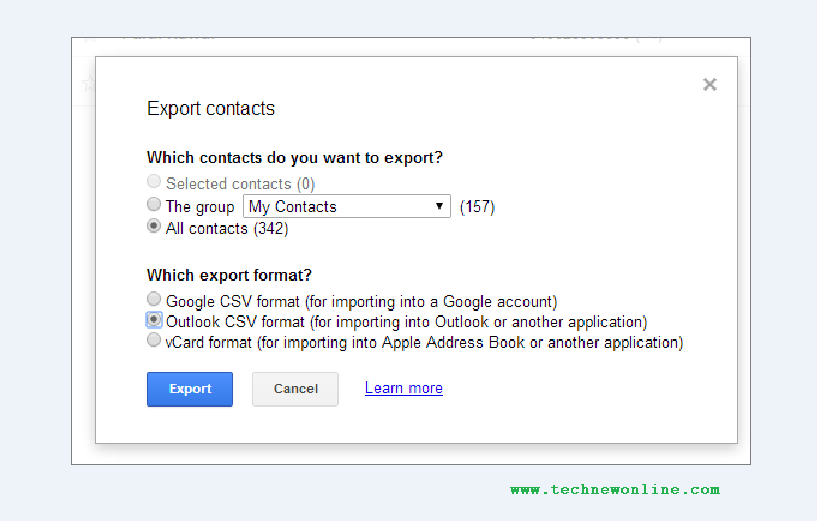 To export contacts to a CSV file from iCloud, icloud.com to visit and log into your account, then select Contacts. Next press Ctrl + A to select all the contacts and click the gear icon in the lower left corner and then select Export vCard ...
To export contacts to a CSV file from iCloud, icloud.com to visit and log into your account, then select Contacts. Next press Ctrl + A to select all the contacts and click the gear icon in the lower left corner and then select Export vCard ... 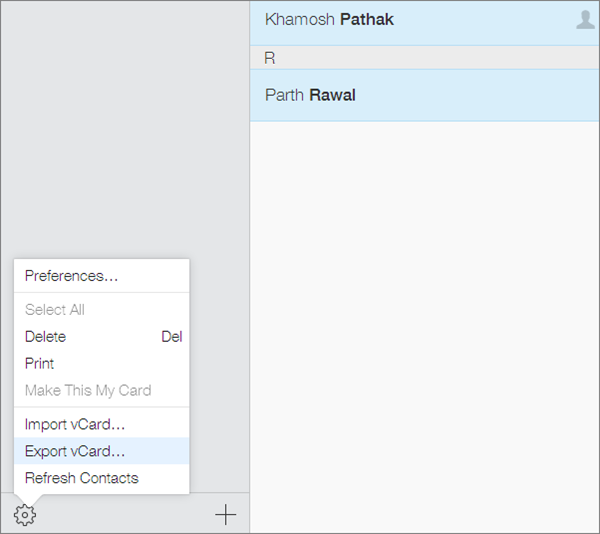 Import contacts in Outlook
Import contacts in Outlook People visit online hub account and login with Outlook / Live. Add to People In the window you will see your list contacs Google button, support import contacts from your Google account to People hub by linking two accounts together.
 If they wish to import contacts from a CSV file downloaded on the Start button then select Import from the Import Contacts section below. From this can be either Google or Other. This process is the same, only the Google tab will provide detailed guidance to export the contacts only.
If they wish to import contacts from a CSV file downloaded on the Start button then select Import from the Import Contacts section below. From this can be either Google or Other. This process is the same, only the Google tab will provide detailed guidance to export the contacts only. 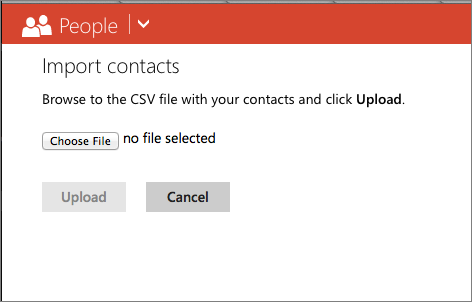 So in this case you would select Other, then click the Choose File button in the new window to select CVS file that you downloaded in the previous step. Finally, click the Upload button. Thus, all contacts will appear in the People tab in the account on the phone and Outlook.
So in this case you would select Other, then click the Choose File button in the new window to select CVS file that you downloaded in the previous step. Finally, click the Upload button. Thus, all contacts will appear in the People tab in the account on the phone and Outlook. Transfer contacts from your SIM card
Step 1: From the People app, click the three dots in the lower right corner.
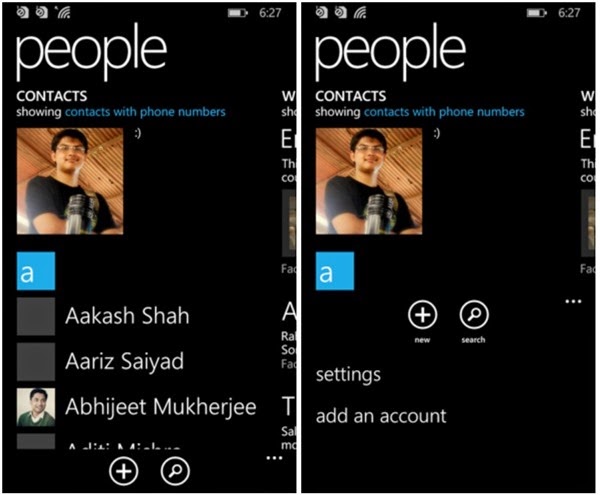 Step 2: In the menu that appears, select Settings and then select Import from SIM.
Step 2: In the menu that appears, select Settings and then select Import from SIM.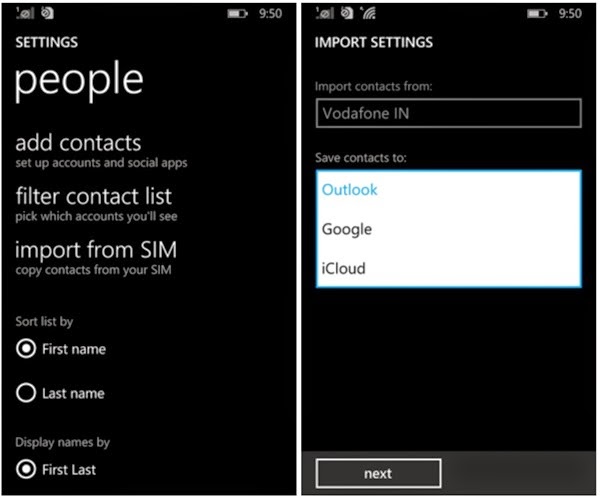
Step 3: The default Import contacts from your SIM card will be selected, item will save contacts to the directory where you want to move to. At this point can choose to be any account that has been connected as Outlook, Google or iCloud.
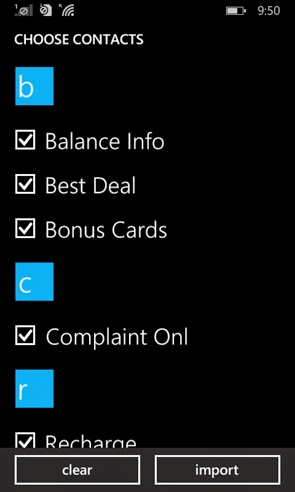
Step 4: Now a list of all the contacts on the SIM card will be displayed. By default, all addresses will be selected to move on, can not deselect the necessary contacts, finally click the Import button to transfer all contacts from the SIM card to the People app is finished.
Wish You Success!










0 Comments