Forgot password to log into Windows is no longer a matter of worrying, because there are many solutions that you can use to retrieve the password or remove the password and reset. Here are the possible ways to access the forgot password system on Windows.
Reset Your Account Password Microsoft
If you have an account on Microsoft Windows 8, you can use the password recovery service for Microsoft's online reset your password here. Can perform a password reset from one computer to another, or even from a smartphone or tablet.
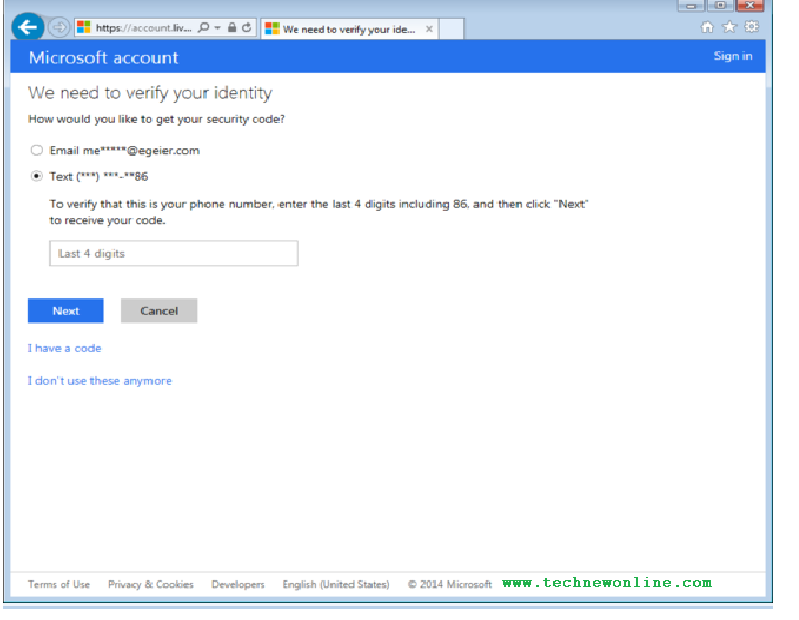 The password reset online will be easier if your email address or mobile phone number of your current saved in Microsoft account. However, to ensure account security information, Microsoft only provides an email address and phone number is incomplete, if your account is correct, enter the correct email address and phone numbers registered previous request, then choose how to send password reset Microsoft.
The password reset online will be easier if your email address or mobile phone number of your current saved in Microsoft account. However, to ensure account security information, Microsoft only provides an email address and phone number is incomplete, if your account is correct, enter the correct email address and phone numbers registered previous request, then choose how to send password reset Microsoft.If you do not remember the email address or phone number registered in Microsoft account profile, or not have access to that information, you can fill in the answers on a sheet of security questions relating to your account. If you check the accuracy of information, the site will give you a new password.
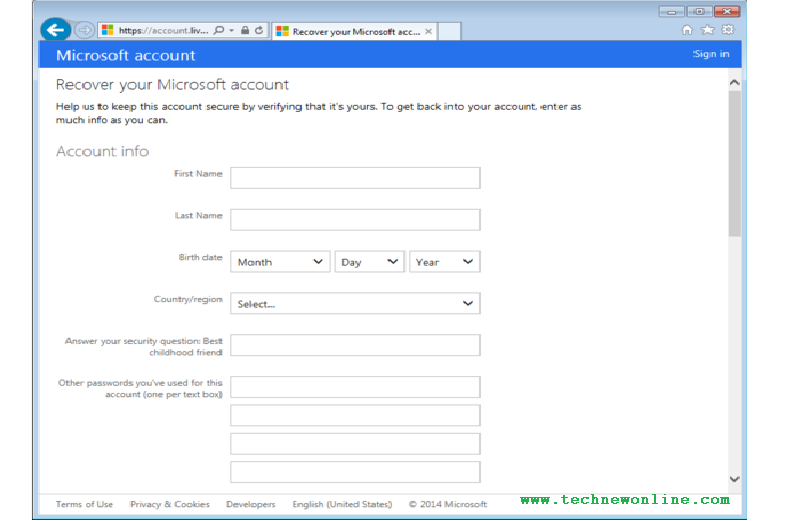 After the password reset process is completed, you can log on to the system with the new password and of course in this case the computer must be connected to the Internet to update Windows can just reset password again.
After the password reset process is completed, you can log on to the system with the new password and of course in this case the computer must be connected to the Internet to update Windows can just reset password again.Delete Local Account Passwords
There are many ways to reset or remove Windows password for local account without having access to the admin account or perform security tests from Microsoft's online services as above. The method typically used to restore or remove the local account password include using CDs, DVDs or USB bootable and how often you use efficiently on Windows 7.
Note: Reset the password by using this method means that you will lose access to any encrypted files using utility Encrypting File System (EFS) in Windows and integrated storage capacity Internet Explorer password.
With Windows 8, you can use the rescue tools capable of booting and requirements change settings to boot the computer. If you already have Windows 8 installation disc or USB storage, the installer can use to boot into system and recover password without having to change the boot settings.
1. Restart your computer with the Windows 8 installation disc.
2. Wait for the setup file is finished downloading, select the language to use and then click the Next button.
3. Click the Repair Your Computer link on the settings screen.
4. Then select the Troubleshoot option in the dialog box that appears.
5. Choose Advanced options.
6. Now select Command Prompt.
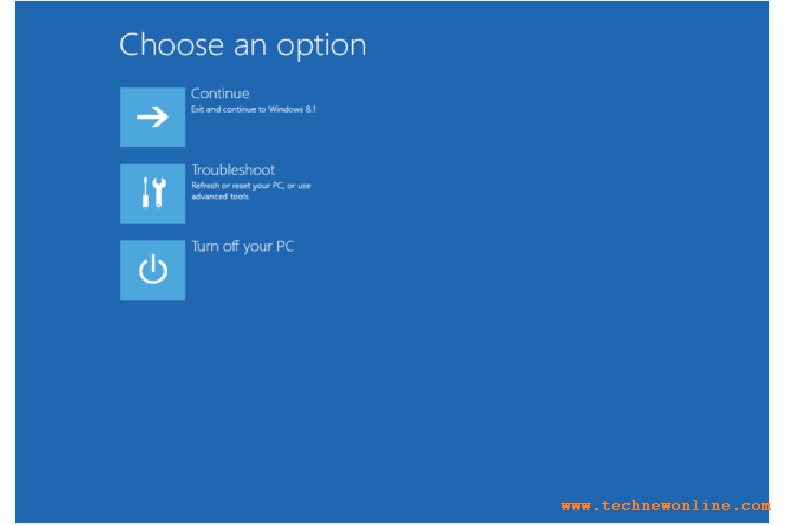 Instructions below use drive letters C drive to install the operating system, if you install Windows on a partition to another drive, replace the drive letter C with appropriate symbols.
Instructions below use drive letters C drive to install the operating system, if you install Windows on a partition to another drive, replace the drive letter C with appropriate symbols.In the Command Prompt window, type the command: copy c: windowssystem32sethc.exe c: and press Enter. Next enter the command: copy / yc: windowssystem32cmd.exe c: windowssystem32sethc.exe and press Enter. Exit the Command Prompt window and restart the computer. At the login screen, tap the Shift key five times the Command Prompt window will pop up. Enter the command net user username password, which replaces usernames and passwords by using the username and password for the system. Exit the Command Prompt and log in using the new password system is finished.
Without Windows 8 installation disc or USB flash drive installer, can use tools or third-party utility to recover passwords for the system as Offline NT Password and Registry Editor or Hiren BootCD.
Prevent Forgotten Password Problem
Having access to Windows, you should set up some system login methods with a PIN or password images, all of which can be used to log into the system if you forgot your password.
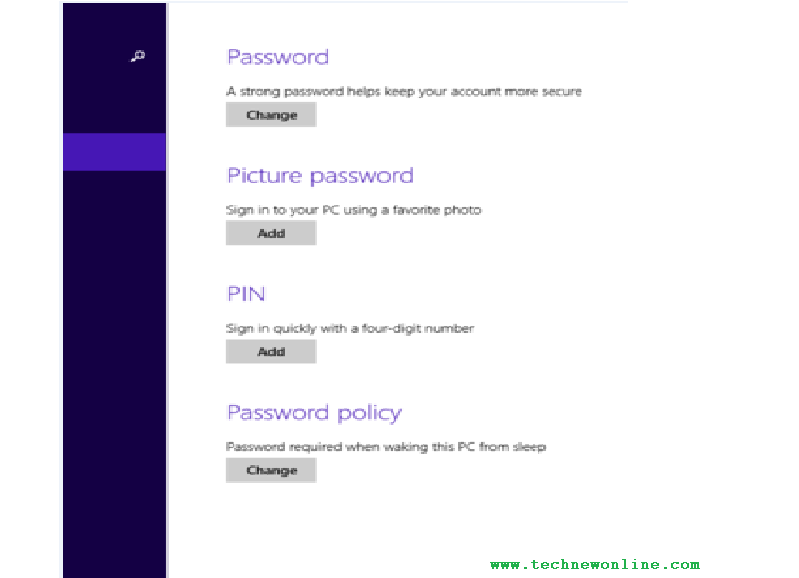 If you are using local accounts on Windows 8, you can create a password reset disk using a USB flash drive via the User Account settings in the Control Panel. When you forget the password, even when logged chose other solutions can plug in a USB flash drive to reset your password.
If you are using local accounts on Windows 8, you can create a password reset disk using a USB flash drive via the User Account settings in the Control Panel. When you forget the password, even when logged chose other solutions can plug in a USB flash drive to reset your password.A function similar password recovery for Microsoft accounts. That is you can create a Microsoft account recovery code to save and use later if you forget your password, even if the password has been changed. You can create this recovery code on the Microsoft website here.
Wish You Success!











0 Comments