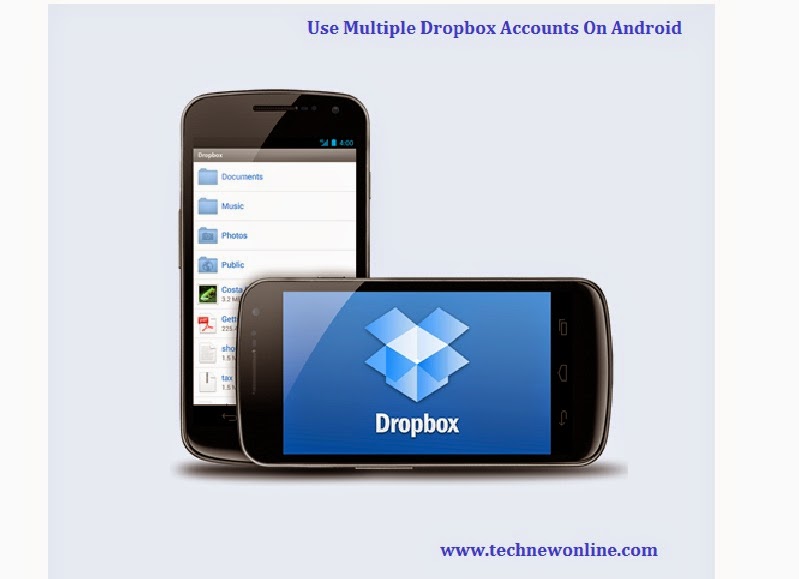
Dropbox only offers 2GB of free storage for users, but if you need more storage but do not want to pay, you can sign up for free Dropbox many account different. However, if you want to use and manage more data in a Dropbox account, the app Dropox does not support . This is where you will have to use one of three alternatives below.
1. ES File Explorer
As a file manager app on Android now leading. Not only assist in managing files stored on the computer, the application has the ability to manage the data on the cloud storage services, particularly integrated functionality to send and receive files via Wi- Fi. And, one of the features that support ES File Explorer that allows users to use multiple Dropbox accounts on the phone at the same time, through the simple steps as follows:
Step 1: Activate the ES File Explorer app and press up + Phone Network icon in the upper left corner of the main interface.
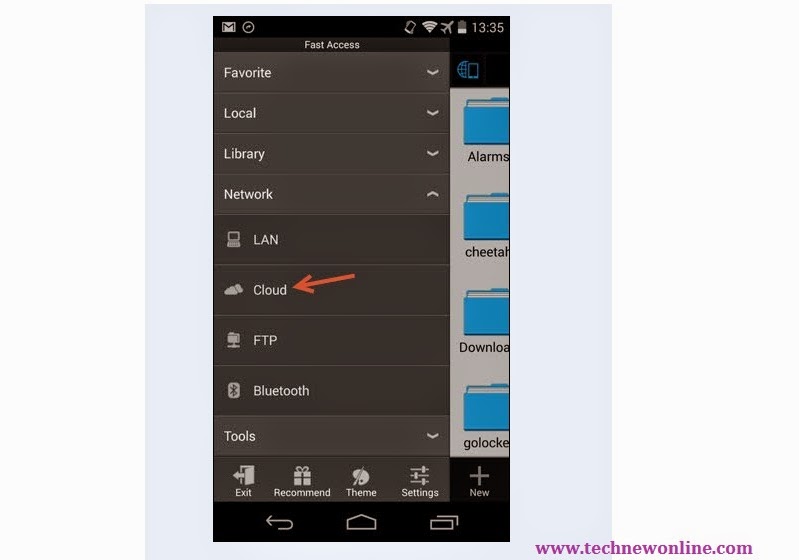 Step 2: From the drop-down menu on the left, select Cloud. You will be taken to a new screen.
Step 2: From the drop-down menu on the left, select Cloud. You will be taken to a new screen.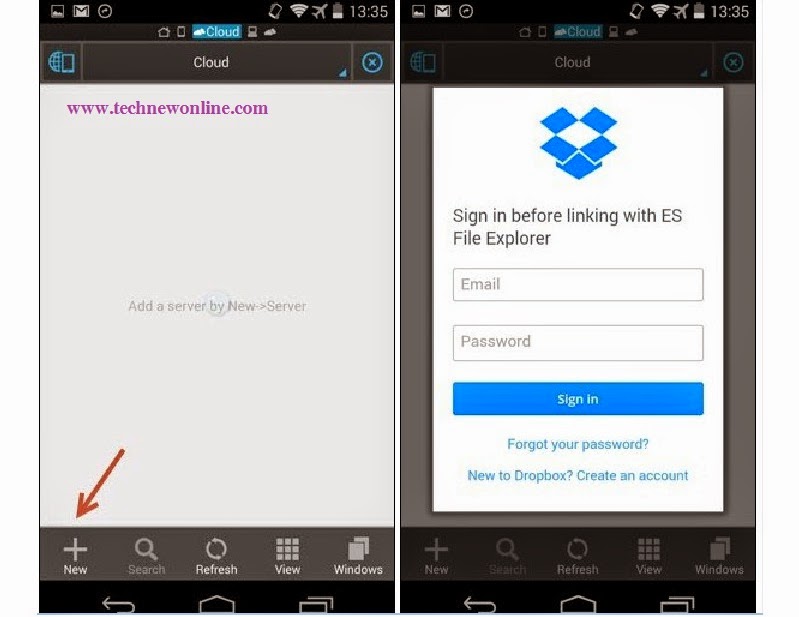
Step 3: Next, click the New button in the toolbar at the bottom of the screen and select Dropbox. A dialog box displays and asks you to log Dropbox account. After login is complete, you must agree (Allow) ES File Explorer to allow account access. Dropbox account after being licensed will be added in the Cloud section of the ES File Explorer. To add to a different Dropbox account, click the New button under continued toolbar and perform similar to other Dropbox accounts on demand.
2. B1 File Manager
It is possible to use the new Android phone, the app ES File Explorer is a bit complicated. There is an alternative that is simpler B1 File Manager application.
Step 1: Open the File Manager app B1 up and sliding from the left edge of the screen to access the menu of the application. From here, click on the + button to the right of the option Networks.
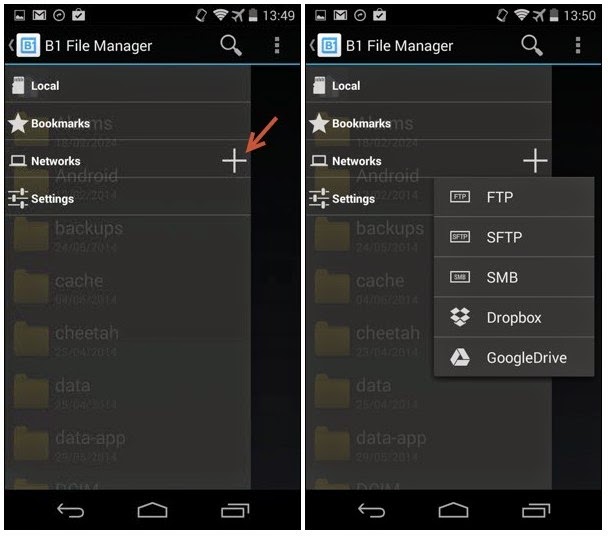
Step 2: In the new window that appears, choose the Dropbox service name then proceed to log into your account and then grant access to your Dropbox account for B1 File Manager application.
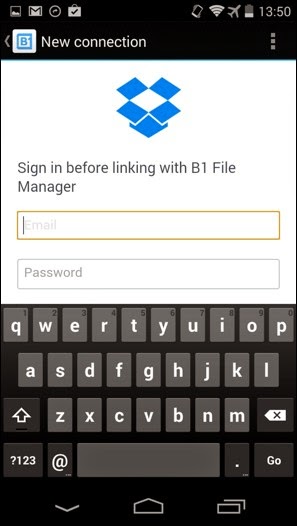
After completing the above steps, all the data in your Dropbox account you will first display in B1 File Manager. Do the same to add a Dropbox account on the application for data management.
To access any Dropbox account which has added to the application, access the menu on the right as step 1, then select Networks then select the account you want to access.
3. CloudGOO
This is an application to receive the appreciation of connoisseurs of technology, because it allows unified storage capabilities from cloud services including Google Drive, OneDrive, Dropbox, Box, SugarSync, and Amazon, to turn this application into the data center cloud storage giant. CloudGOO ($ 0.99) also allows users to add multiple Dropbox accounts to manage in one place, as well as services that other cloud storage applications support.
Step 1: After downloading and installing the application CloudGOO done, register a free account CloudGOO.
Step 2: After completing the registration process, start to use this app by adding a cloud drive on to the application. Click the Add button and then select a drive name from the Dropbox cloud storage service that supports CloudGOO.
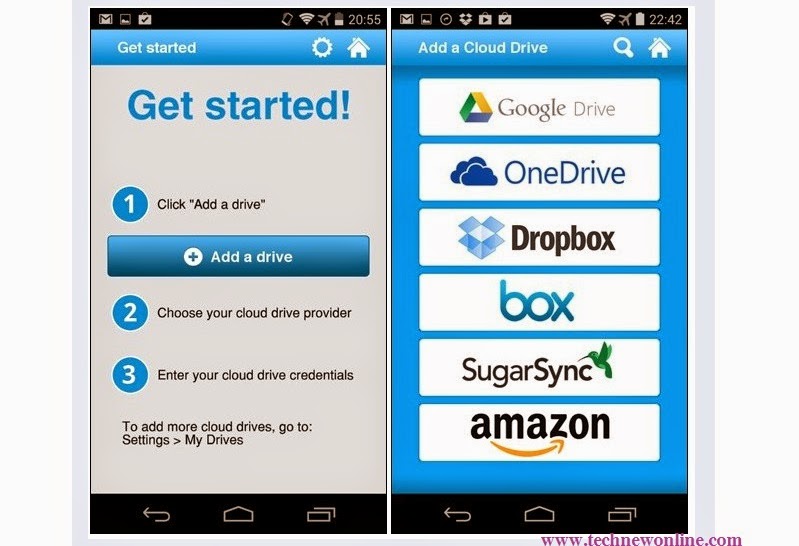 Step 3: Immediately web browser will be activated from here can log into your Dropbox account, as well as two applications on the user needs to CloudGOO allows access to files in your Dropbox account.
Step 3: Immediately web browser will be activated from here can log into your Dropbox account, as well as two applications on the user needs to CloudGOO allows access to files in your Dropbox account.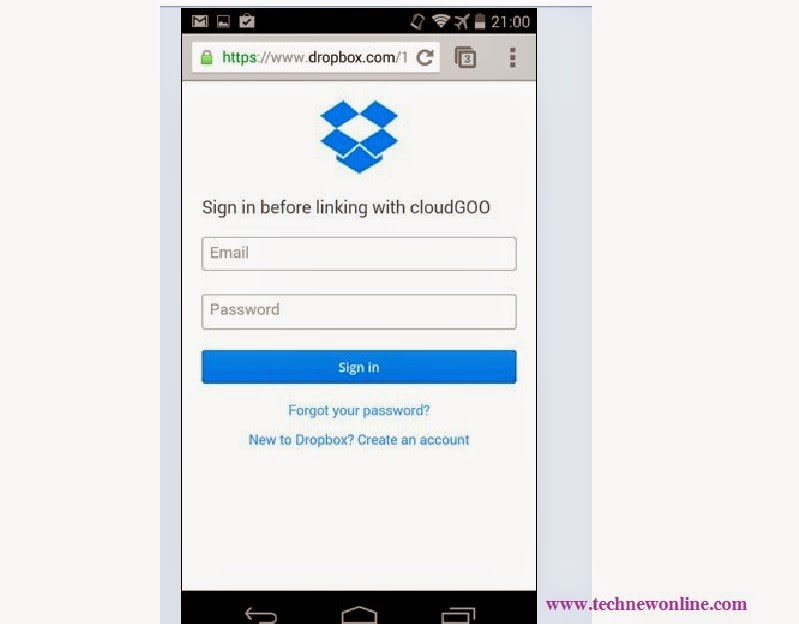 Step 4: Follow steps 2 and 3 again to log into the Dropbox account other until the end.
Step 4: Follow steps 2 and 3 again to log into the Dropbox account other until the end.Comparison between ES File Explorer, File Manager and CloudGOO B1
If you are using Android phones have long and know how to take advantage of the prime function of the ES File Explorer should be used to bring this application to manage data across multiple Dropbox accounts.
Where new Android phone user and do not want to use any applications that are too complex, and more, then B1 File Manager is the better option for accessing your Dropbox accounts in one place.
If you do not use Dropbox account but want multiple accounts of cloud storage services other, all the data management of multiple cloud storage services in one place, then the application will not CloudGOO be ignored.
Wish You Success!










0 Comments