(Technewonline) You want to find and download images online GIF, GIF creation to share with friends or to create slides of your favorite GIF on iOS. The following article will help you make.
Download and save GIF
Among the many applications that support GIF format images on iOS, GIFwrapped application is the best solution for handling the needs of GIF image file, which includes functions to find and download free shared GIF image Free on iOS devices.
To get started, click the Explorer icon in the main interface of the application and search for GIF image files that you need. Once found, click on the thumbnails to preview your GIF image file contents.

After you have selected the correct image file you need, click the Share button on the top right, then select the Share image and from the sharing options on iOS 8 select the Save option to save the image GIF image on the phone.
Create GIF own
The easiest way to create GIF images from your phone to use application called Camoji.
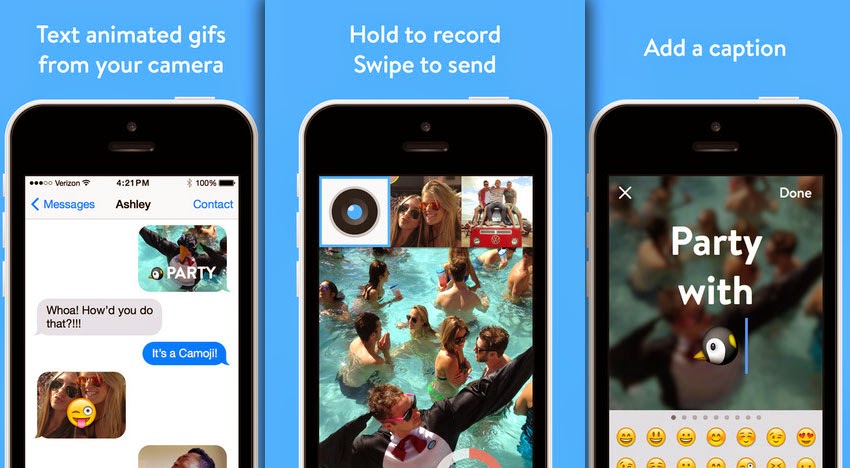
This application allows turning 5 seconds video will then process it and create a GIF file is very interesting so that users can save to your phone or share it with any social network.
Create GIF Slideshow with GifJung
Instead of having to create or download each separate GIF files, and you want to create a slideshow file includes the GIF that, in this case, the application can use GifJung. After downloading the app and activate up, GifJung will automatically detect GIF image file stored on the user's device and then display them in the main interface.
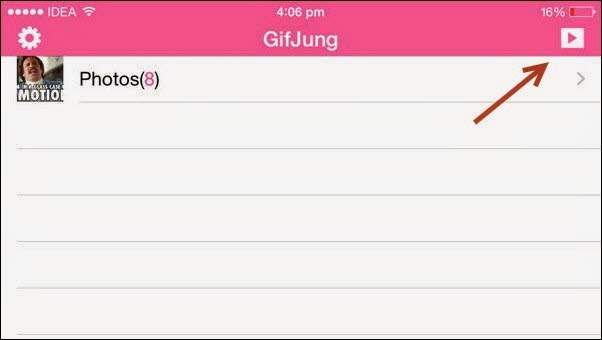
To begin creating a GIF image slide presentation, click the Play button in the upper right corner, in the new window opens click Next button to select the From selected by GIF GIF files on the device you want to create slide.
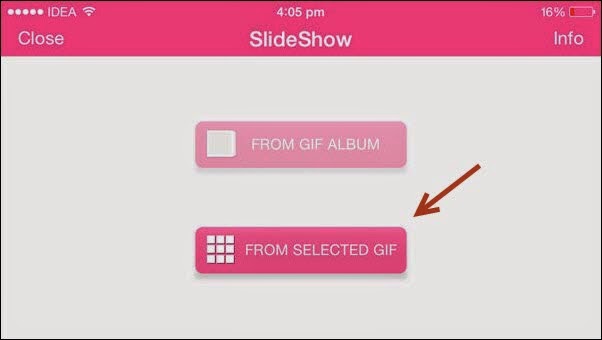
After selection, all GIF files will be displayed as thumbnails in the interface, then click the Start button in the top right corner.
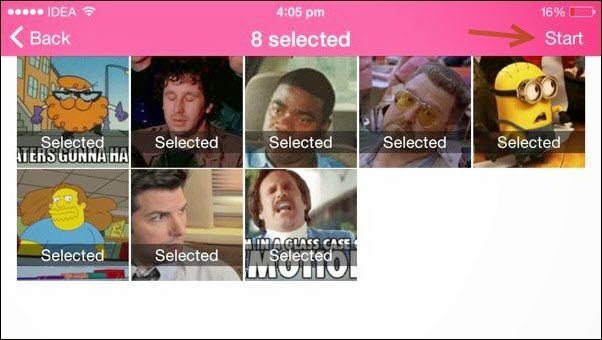
Immediately GIF files will start to turn one by one. Each GIF image files in applications once and will instead repeated, the application will move to the next GIF. So that you can continuously enjoy the exciting GIF image file.
Follow: guidingtech











0 Comments