(Technewonline) Whatever debuted a long time ago but the smartphone Samsung Galaxy S4 is still strong with many interesting features. In addition to Smart Stay and Air Gestures, Galaxy S4 also integrates many useful tools. The following are the tips interesting and exciting features that users can use to Galaxy S4 works better.
Reduce lag in TouchWiz
Users find certain lag when you press the Home button and hold the home screen appears wait? Galaxy S4 may default users will launch S Voice by double-clicking the Home button, so to speed up the process of returning to the Home screen, open the application and then press S Voice on the menu> Settings later then uncheck "Open via home key".
Another way to speed TouchWiz is changing some options in the Options menu Developer by accessing Settings> More> About Device. Then scroll down to the bottom and click on build number 7 times. When you look back and you'll see the Developer menu option has many choices. In that turn off all options including "Drawing", "Window animation scale", "Transition animation scale" and "animator duration scale" go. This will help to TouchWiz more flexible and faster operation.
Prolong battery life
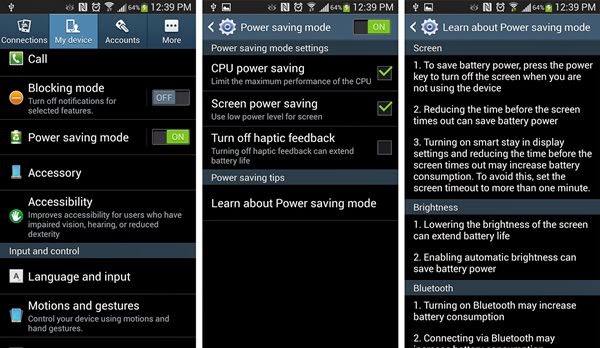
In case of need to extend the battery life to receive messages or calls on the Galaxy S4 important. All you need to do is turn up Mode Power Saving mode. This option can be activated immediately notify the Quick Settings window.
This feature will enable power saving features of the CPU, screen or off feedback. However, for best results, should also turn off all connected devices that are Wi-Fi enabled, data connections, Bluetooth ...
Activated Mode Multiple Window
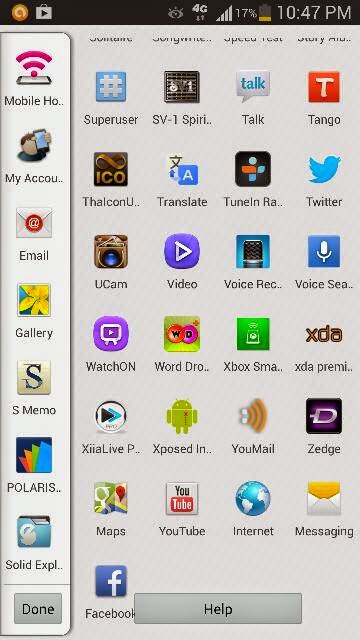
If you regularly use multitasking to work, you should enable multiple windows (Multiple window mode) on the Galaxy S4. This feature allows users to run two applications simultaneously on the same screen, like just read email, browse the web.
To do hold the Back button to activate the Multi-window menu, a menu is displayed on the left side of the screen. Slide up/down the menu and then select the application wants to run simultaneously and enjoy.
Customize the bulletin board
From the notification window (notification), click the icon that looks like a square and two arrows in the upper right corner. Next click on the pencil icon that appears on the left. From here, all you have to do is drag and drop the icons around to moving frequently accessed set up first.
Improving the quality of photos
Although, the Galaxy S4 13-megapixel imaging capability, but in fact set the default resolution photographs are not. Therefore, to enable the option to take pictures with the highest resolution for the best quality set the default resolution of 13 megapixel shooting by, access to the camera app then the Settings button to choose the best.
Enable Air Gestures
Galaxy S4 uses infrared sensors to detect gestures near the device, thus allowing users to answer incoming calls without touching the screen, all just clawed hand on the screen only . To use this feature, you need to activate by Air Gestures: swipe from the edge of the screen down to access the Quick Settings, then simply activate icons on Air Gestures.
Take a screenshot
To take a screenshot, there are two ways. Can hold the power button and home button at the same time or is clawed hand on the screen. The second option should be enabled by access to Settings> My Device> Motion and gestures> Palm and activate Motion Capture Screen option on.
Block calls unwanted
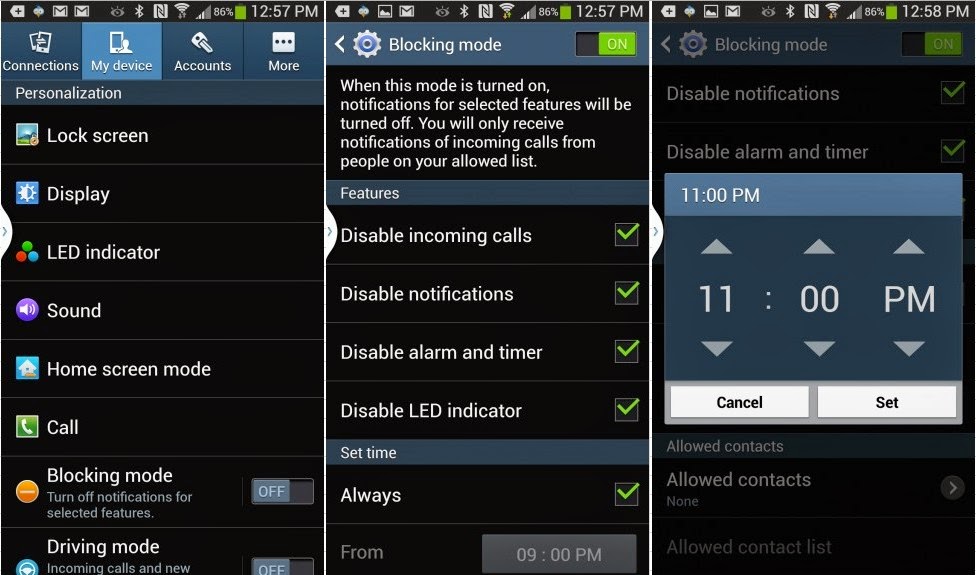
To ensure not to be bothered by these calls when you are busy, enable "Blocking Mode" on your device. When this option is enabled, you can block all incoming calls, notifications, alarms and even LEDs. Features above can be activated manually or set to disable communication of the period of the day kicking.
If you want to reject from a particular phone number, access the Settings menu> My Device, the bottom of the menu "Call" please visit the "Auto Reject" and then enter the phone number specified in, check the box next to it and you will never be bothered from that number, even users can send a message to that person explaining why their calls rejected.
Activate the "emergency needs"
This is a good feature if you travel somewhere alone and facing urgent problems need help. By clicking the button at the same time keeps increasing and the volume down button for 3 seconds, immediately a message will be sent to the phone number preinstalled. Content of the message will include a link to your Google, image by front and rear of the camera automatically shoots. The machine will use all means to send information automatically turn on GPS for positioning, automatically turn on Wi-Fi and 3G networks to send multimedia messages.
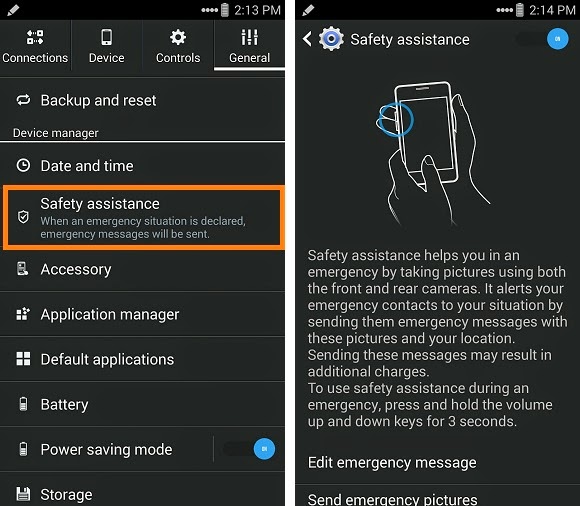
To enable this feature, simply access the menu Settings> General> Safety Assistance. Then write the message and make a list of people you want to ask for help in emergency situations.











0 Comments