The advent of window 7 has overcome a lot of bugs in window vista, window 7 in addition there are some very effective shortcut, convenient for computer users.
One of my personal favorites among the new features that Windows 7 came with was the introduction of some awesome and long awaited keyboard shortcuts. I personally use them as much as I can to save time, and I recommend the practice of using keyboard shortcuts to others too.
This article talks about 15 really cool keyboards shortcuts that are specific to Windows 7. I can bet that you don’t know all of them. Check them out, some of them will surprise you for sure.
1. CTRL+SHIFT+N: To Create A New Folder
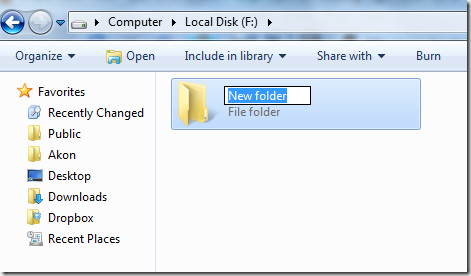
Creating a new folder in Windows explorer is something we all need to do on a frequent basis. And until now, there was no default shortcut key available for this task. But Windows 7 changed that.
You could now use Ctrl+Shift+N to quickly create a new folder in Windows or anywhere on your computer where a folder can be created.
2. CTRL+SHIFT+CLICK: To Open A Program As Administrator
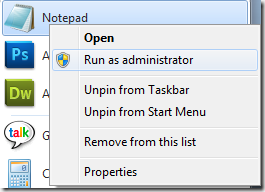
There are many instances when just clicking on the icon of the application and opening it doesn’t solve your purpose. You need to right click on it and click on “Run as Administrator” so that you can make the required changes to the app.
In Windows 7, this can be done with a keyboard shortcut. You just need to point your mouse cursor on that program and then click on it while pressing Ctrl+Shift keys to open it as administrator.
3. SHIFT+RIGHT-CLICK Enhances: Send To Menu
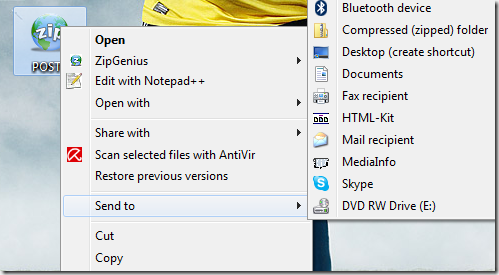
The above screenshot shows the default send to menu that I get when I simply right click on a program.
Now, if I press the Shift key, and while having it pressed, I right click on the icon, I get an enhanced send to menu. See the screenshot below to check how it looks.
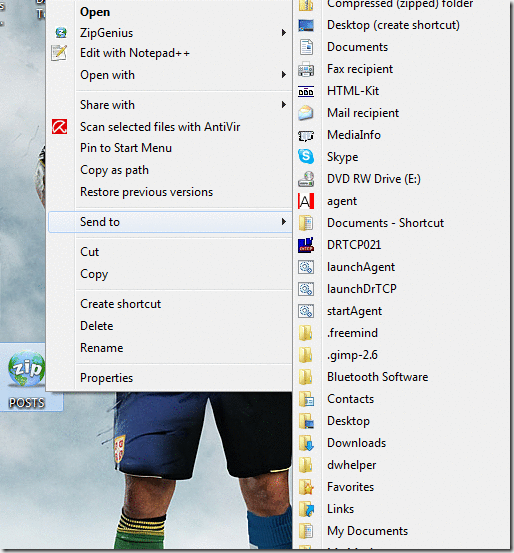
4. SHIFT+RIGHT-CLICK: On A Folder To Open Command Prompt
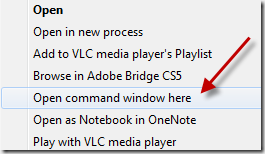
If you do Shift+right-click on a folder, you’ll find an option that says “Open command windows here.” If you love working with the command prompt, this option should come in handy.
5. WIN+SPACE: To Quickly Show Desktop
Remember our quick tip on hiding open windows in windows 7 ? Well, this is the keyboard shortcut version of that mouse cursor trick. Pressing the Win key and the space bar simultaneously shows you the desktop immediately.
6. WIN+UP/DOWN/LEFT/RIGHT: For Moving The Active Window
If you intend to quickly move the active window to make space for other apps, you could do that by using the Win key and one of the arrow keys. Each arrow key would move the window in the direction it is meant to.
7. FOR DUAL MONITORS WIN+SHIFT+LEFT: Arrow Key To Move Active Window To Left Monitor.
If you are on a dual monitor setup using Windows 7 then you could press the Win+Shift+Left arrow key combination to move the active application window to the left monitor.
8. FOR DUAL MONITORS WIN+SHIFT+RIGHT: Arrow Key To Move Active Window To Right Monitor
Similarly, if you need to move the current window to the right monitor screen, just press Win+Shift+right arrow key.
9. WIN+T: To Get To Task Bar Items
You could use the key combination Win+T to toggle through the applications pinned on the taskbar in Windows 7.
10. SHIFT+CLICK ON A TASK BAR APP: To Open A New Indtance Of The App
Let’s say you've got a bunch of Chrome windows open. And you need to quickly open a new blank window of the browser. Here’s the way – point your cursor to the chrome icon on the taskbar, hit Shift and click on it. There you go!
11. WIN+B: To Move Focus To The System Tray
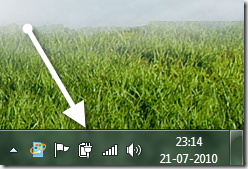
In a previous article, we talked about a technique to add more clocks to the default Windows clock in the system tray. Now, if you need to get there without using your mouse cursor, how’d you do that?
Answer – Win+B. That would move the focus on the system tray, and then you could use the arrow keys to cycle through the items, including the Windows clock.
12. WIN+P: For Quickly Connecting Your Laptop To A Projector
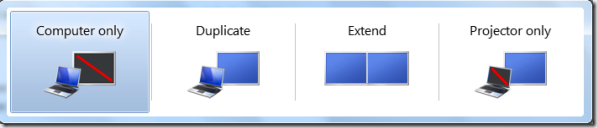
Windows 7 has a nifty projection menu feature which enables you to quickly connect your laptop to a projector or an extended monitor. Win+P is the keyboard shortcut for that purpose.
13. WIN+1, WIN+2.. So On For Opening Taskbar Programs
Want to quickly open a program that’s pinned to your Windows 7 taskbar? You can press the Win key and the number corresponding to the location of the app on the taskbar.
14. WIN+PAUSE: Help You Check System Properties
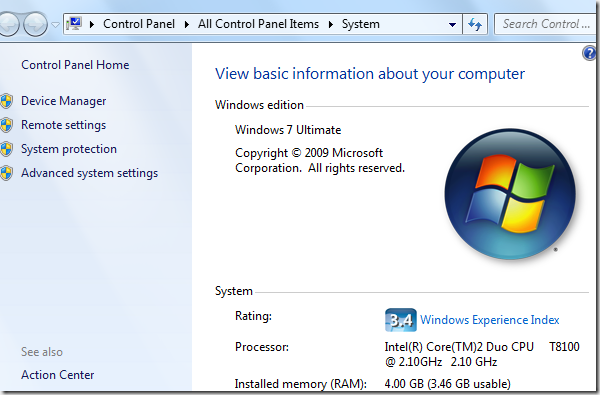
Need to take a quick look at what’s the processor model you are using, or may be check the device manager, or advanced system settings? You could use Win+pause key combination to open the system properties window.
15. CTRL+SHIFT+ESC: Can Quickly Open Windows Task Manager
I think this was in Vista too, I am not sure. But it’s a cool shortcut nevertheless. Just press the Ctrl key, Shift key and the ESC key simultaneously and you have the task manager pop up right in front!
So that was about the amazing Windows 7 keyboard shortcuts. I hope you find them useful. In fact, learn them if you are on Windows 7. That’s what I did and it has helped a great deal. If I’ve missed a cool shortcut, do share that in the comments.
The full list of keyboard shortcuts includes:
SOME EXTRA KEYS
Win+Home: Clear all but the active window.
Win+Space: All windows become transparent so you can see through to the desktop.
Win+Up arrow: Maximize the active window.
Shift+Win+Up arrow: Maximize the active window vertically.
Win+Down arrow: Minimize the window/Restore the window if it's maximized.
Win+Left/Right arrows: Dock the window to each side of the monitor.
Shift+Win+Left/Right arrows: Move the window to the monitor on the left or right.
Drag window to the top: Maximize
Drag window left/right: Dock the window to fill half of the screen.
Shake window back/forth: Minimize everything but the current window.
Double-Click Top Window Border (edge): Maximize window vertically.
The Master List of New Windows 7 Shortcuts.
Taskbar Shortcuts
In Windows 7, using the Windows key along with the numbers 1-9 will let you interact with the applications pinned to the taskbar in those positions – for example, the Windows key + 4 combination would launch Outlook in this example, or Win+Alt+4 can be used to get quick access to the Outlook Jump List from the keyboard.
The Master List of New Windows 7 Shortcuts
You can use any of these shortcut combinations to launch the applications in their respective position on the taskbar, or more:
Win+number (1-9): Starts the application pinned to the taskbar in that position, or switches to that program.
Shift+Win+number (1-9): Starts a new instance of the application pinned to the taskbar in that position.
Ctrl+Win+number (1-9): Cycles through open windows for the application pinned to the taskbar in that position.
Alt+Win+number (1-9): Opens the Jump List for the application pinned to the taskbar.
Win+T: Focus and scroll through items on the taskbar.
Win+B: Focuses the System Tray icons.
In addition, you can interact with the taskbar using your mouse and a modifier key:
Shift+Click on a taskbar button: Open a program or quickly open another instance of a program.
Ctrl+Shift+Click on a taskbar button: Open a program as an administrator.
Shift+Right-click on a taskbar button: Show the window menu for the program (like XP does).
Shift+Right-click on a grouped taskbar button: Show the window menu for the group.
Ctrl+Click on a grouped taskbar button: Cycle through the windows of the group.
More Useful Hotkeys You Should Know
The Master List of New Windows 7 Shortcuts
The new hotkey goodness didn't stop with the taskbar and moving windows around—one of the best new hotkeys in Windows 7 is the fact that you can create a new folder with a hotkey. Just open up any Windows Explorer window, hit the Ctrl+Shift+N shortcut key sequence, and you'll be rewarded with a shiny "New Folder" ready for you to rename.
Here's a few more interesting hotkeys for you:
Ctrl+Shift+N: Creates a new folder in Windows Explorer.
Alt+Up: Goes up a folder level in Windows Explorer.
Alt+P: Toggles the preview pane in Windows Explorer.
Shift+Right-Click on a file: Adds Copy as Path, which copies the path of a file to the clipboard.
Shift+Right-Click on a file: Adds extra hidden items to the Send To menu.
Shift+Right-Click on a folder: Adds Command Prompt Here, which lets you easily open a command prompt in that folder.
Win+P: Adjust presentation settings for your display.
Win+(+/-): Zoom in/out.
Win+G: Cycle between the Windows Gadgets on your screen.
Now, if you are on Windows XP, and would love to get some these shortcuts that are relevant to XP, we’ll have you covered tomorrow. We will tell you how you could get some of the above shortcuts working on XP. Stay tuned!
Good Luck To You!











0 Comments