Cloud services as Dropbox, Google Drive, OneDrive, we can access your files from anywhere. Even so, there are times when we need remote access to the desktop while on the move. That's when the extension ( extension ) Remote Desktop for Google's Chrome browser to take effect.
With Chrome Remote Desktop is installed and activated, you can access your computer from any Android device or other computer to install Chrome. Chrome Remote Desktop has both free and not difficult to use simple like most other remote desktop option. Here's how to use it.
1 . Preparing the Remote Desktop
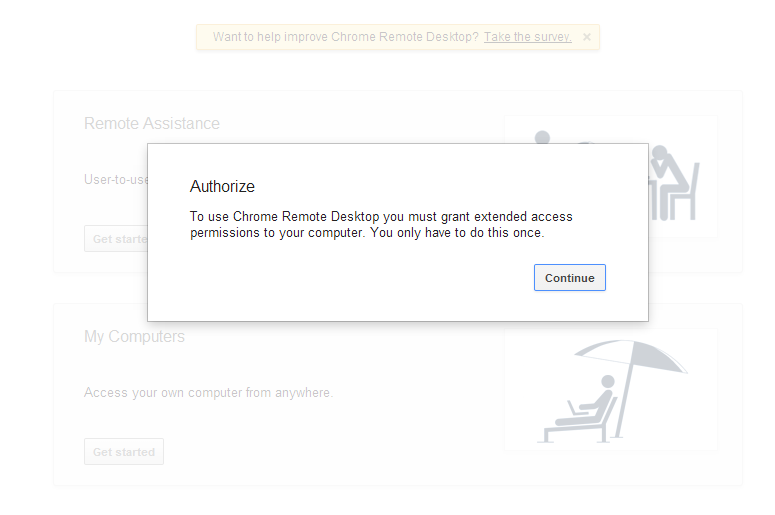 In the first run, Chrome Remote Desktop require expanded access.
In the first run, Chrome Remote Desktop require expanded access.For this tool to work, you will need to have the Chrome browser, extension Chrome Remote Desktop of google is installed on all computers. After the extension is installed, click the Apps button on the bookmarks bar ( bookmarks ) Chrome > Chrome Remote Desktop select the tab open.
Chrome Remote Desktop to open, you will be asked to press the Continue this extension to provide " expanded access " to a computer over. This process includes the selection of a Google account associated with the Chrome Remote Desktop. That way, you can sign in to Chrome on any computer, access the list of your computer. Next, click the Get Started button under My Computers.
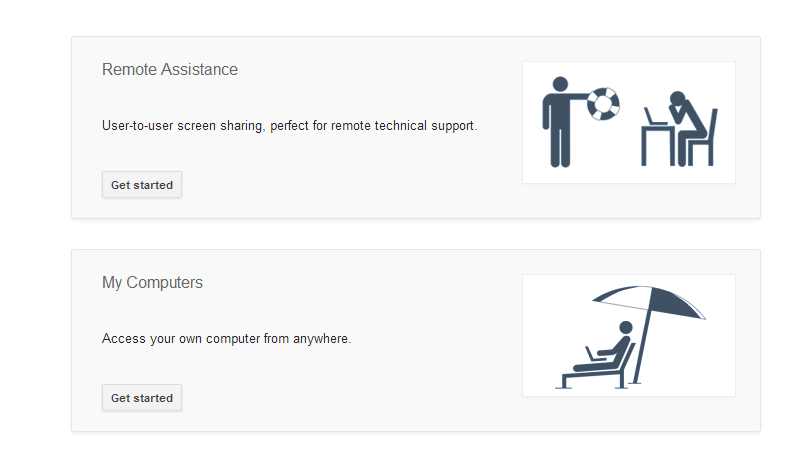 Any computer will be accessible from any remote also requires you to enable remote connections.
Any computer will be accessible from any remote also requires you to enable remote connections.Then you will see a list of computers connected to your account. If this is your first time using Chrome Remote Desktop, click the Enable button remote connections if you plan to access the remote computer. You will be asked to create a PIN associated with computers ( all computers using Chrome Remote Desktop requires a PIN code to prevent unauthorized access ). Next, perform all setup and you 're ready to access the remote computer already.
2 . Machine access
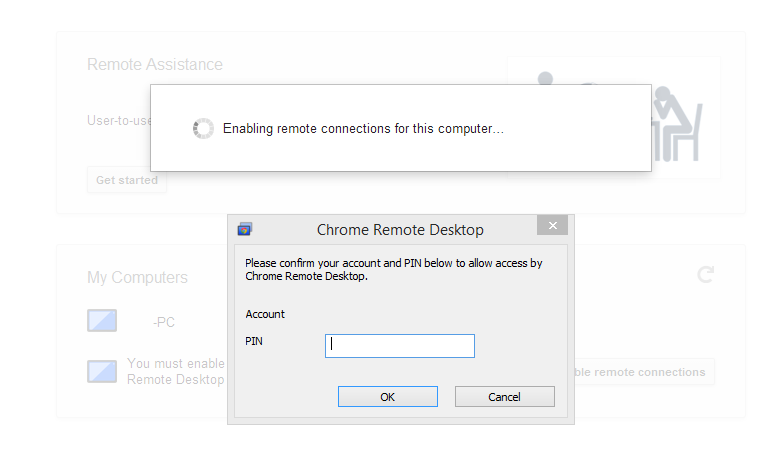 You must enter a secret PIN code of the remote computer to access it
You must enter a secret PIN code of the remote computer to access itAssuming you are using the laptop and want to access your home computer (both installed and set Chrome Remote Desktop extension ). Simply extension to > click on the family computer in the computer list can be accessed remotely > enter your PIN on your home PC pop -up window that appears. If your home computer is on and connected to the Internet, a few seconds later you will have access to it in Chrome tab.
3 . Remote Desktop on Android
The computer access on Android is almost identical on the computer. You need to install apps from the Google Play > launch it > select the computer you want to connect to > enter PIN code is finished. However, navigating the desktop a bit sluggish on Android.
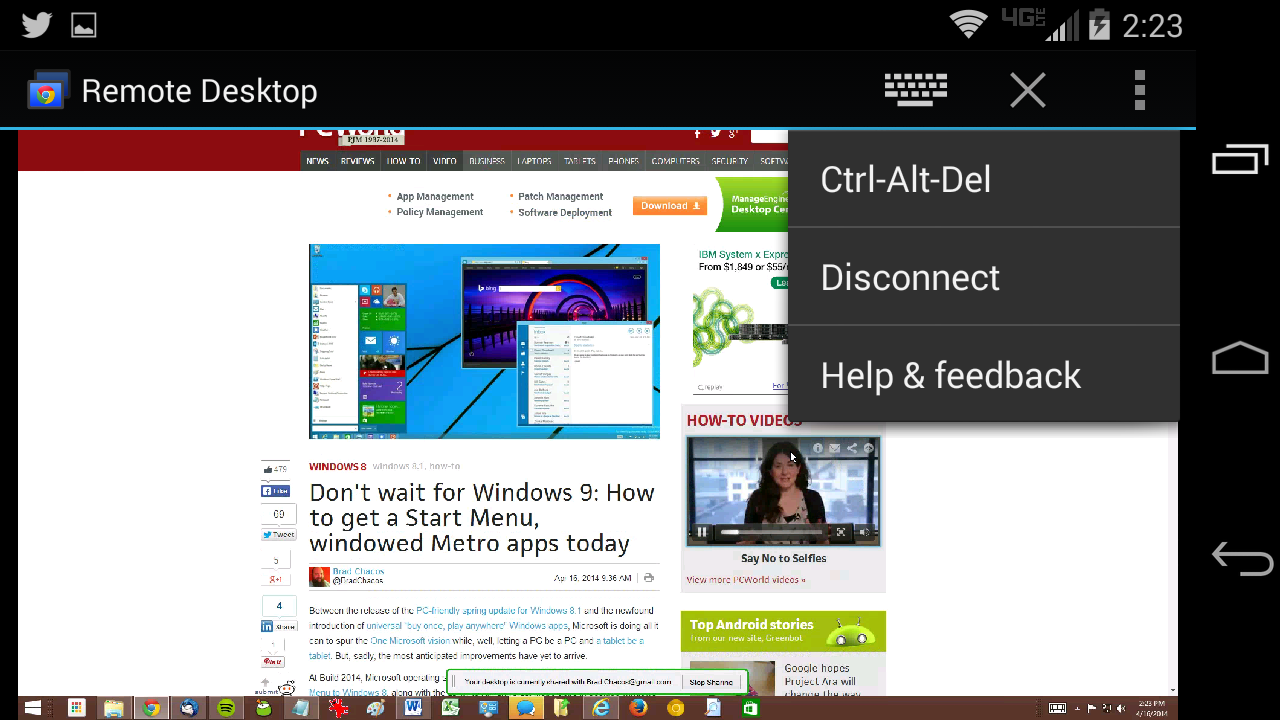 Chrome Remote Desktop on Android.
Chrome Remote Desktop on Android.Wish You Success.











0 Comments