Hola is a utility that enables you to access sites are limited executing IP addresses from a number of geographic areas across the globe because of a certain reason to reference the information needed to serve demand personal work.
Publisher: Hola Network Ltd.
License: Free
Size: 6MB/All Windows
Installation Instructions.
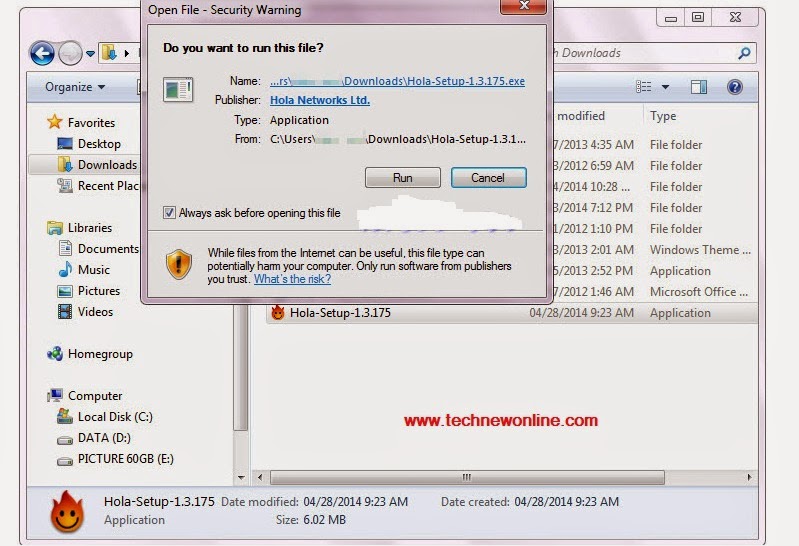
After the files from the Hola-Setup-1.3.175, Windows displays a warning dialog box, click Run to confirm. Install dialog displayed click I agree - install
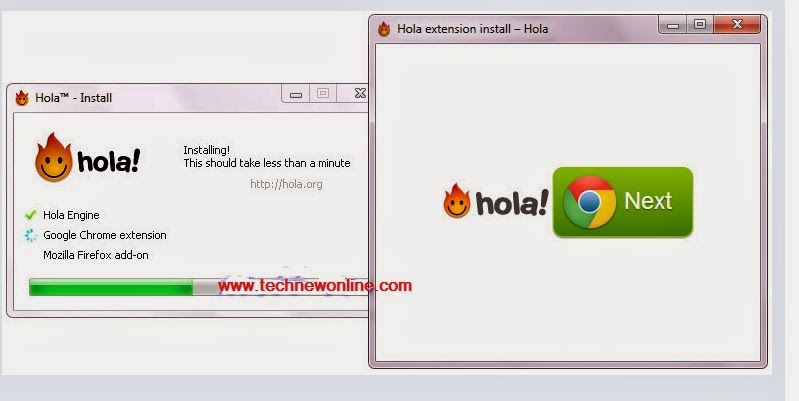
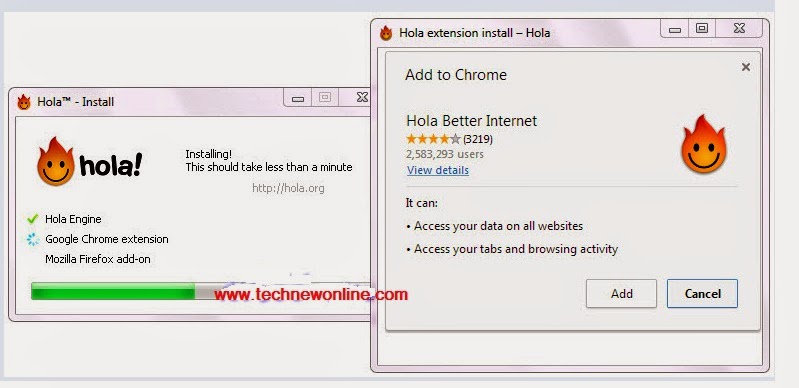
The application automatically checks on watch system installed if the browser does not have Google Chrome or Firefox window displays installation requirements as illustrated> Next, to continue and finish the installation of extensions (Extensions) on the browser. Add to Chrome dialog box displays selected you can choose Add to Google Chrome and install extensions on Google Chrome Hola. If you do not want to use Google Chrome, then select Cancel to cancel the installation.

After selecting Add, the tool will automatically download Google Chrome for automatic installation. Due primarily to support Google Chrome, so when clicking on icons on the screen of Halo app will launch with GC as illustrated.
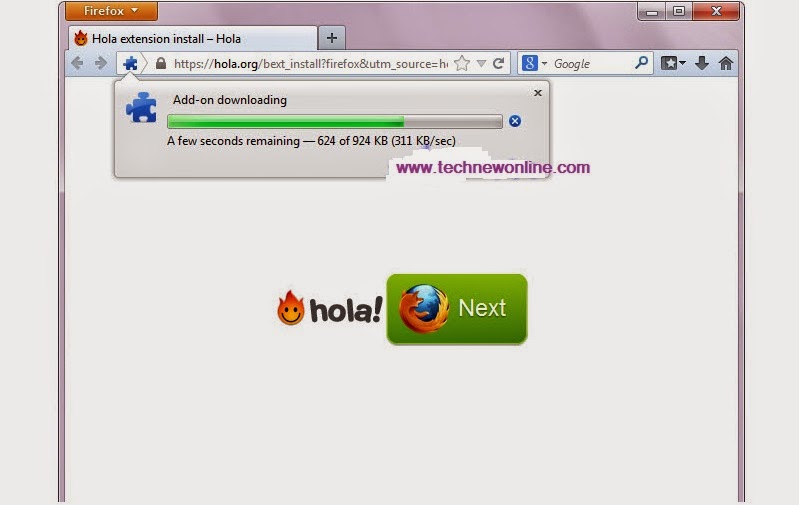
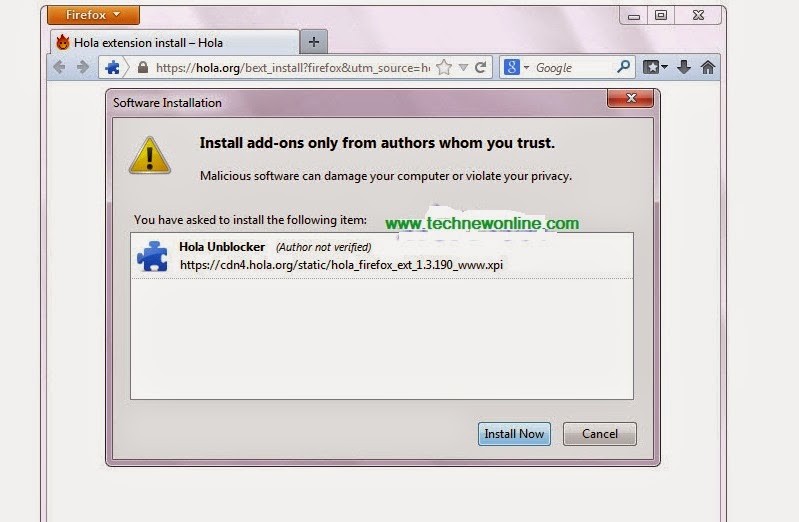
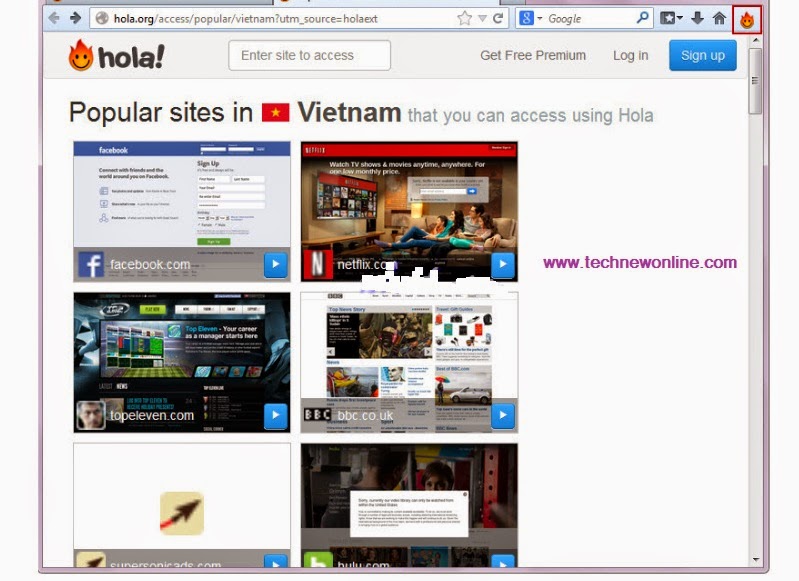
And will also require installation on Firefox> Next, Firefox displays warning "Firefox prevented from acting hola.org page to install the software on your computer"> Allow, to approve the installation. Firefox warning appeared again> Install Now> then displayed as illustrated.
A Few Main Feature.
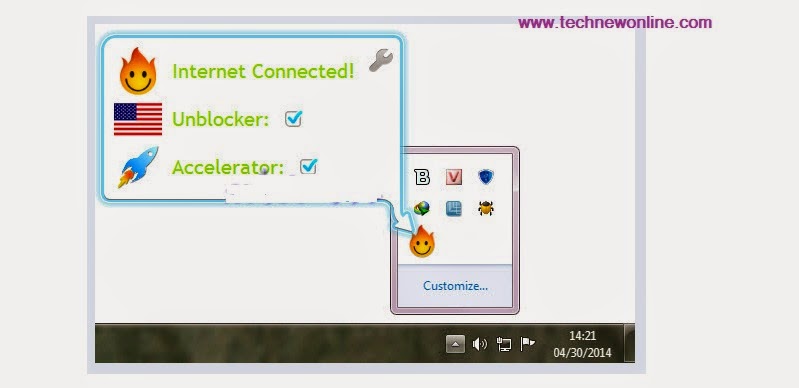
After successful installation Hola displays icons on the screen and sound system. Hola does not have a graphical interface that is only working the window features an eye-catching design with 2D technology.
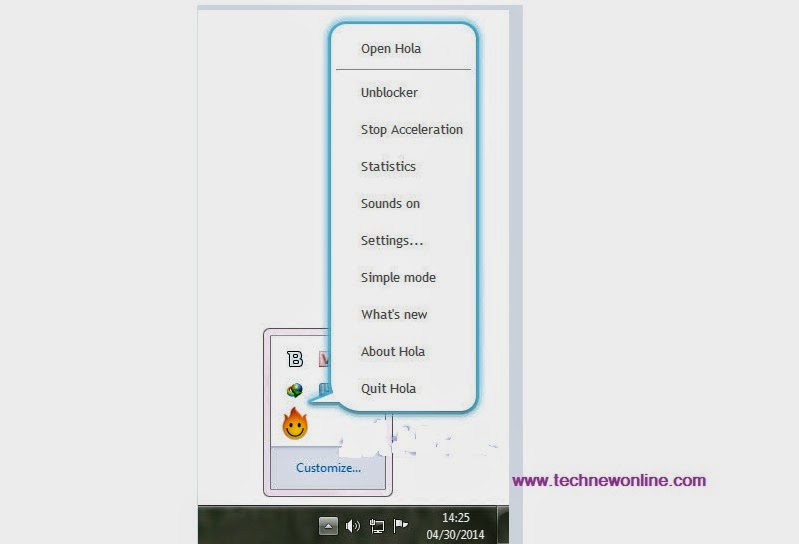
Right-click on the icon will appear listing includes features such as
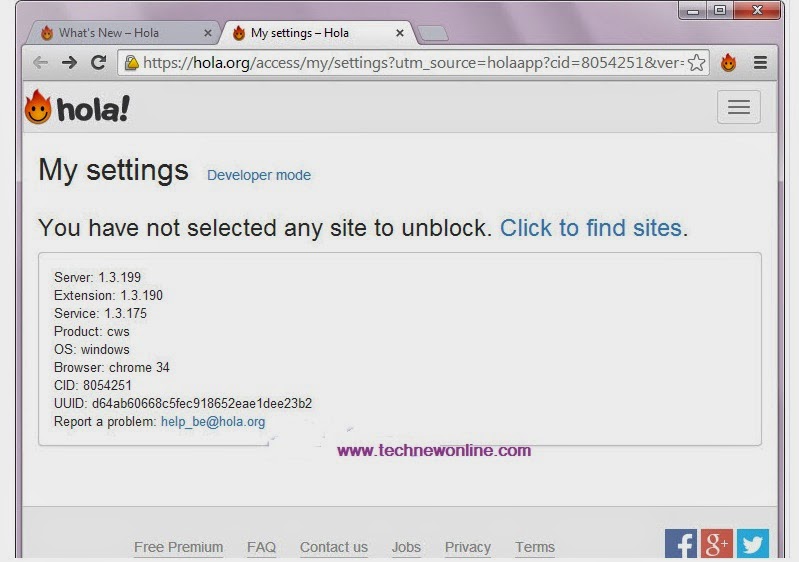
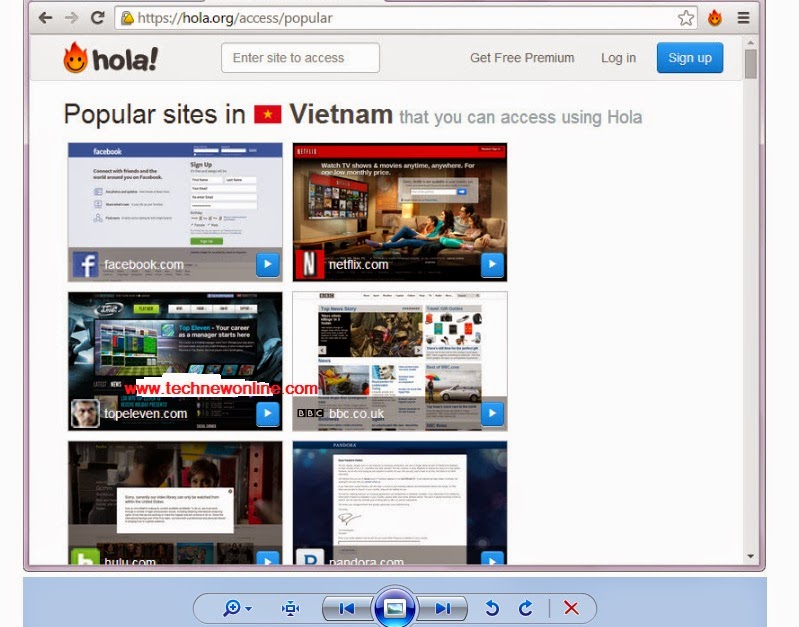
Unblocker: When selecting this feature, Hola will launch Google Chrome with the content "You did not choose to unlock site. Click here to find the needed page ", select Click to find sites> Google Chrome will display a list of sites to be Hola support so you can access reference information easily without any return from the constraints of the system to prevent IP site has been set up in advance.
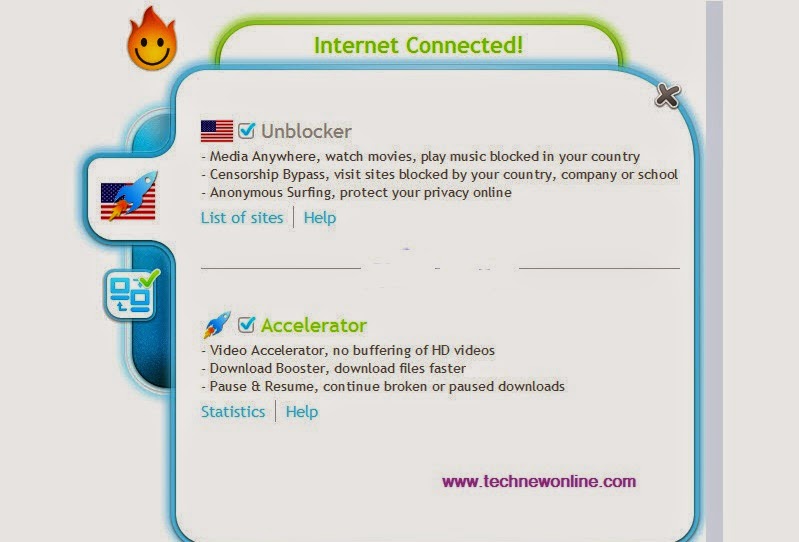
Acceleration: Helps improve your system faster Internet connection
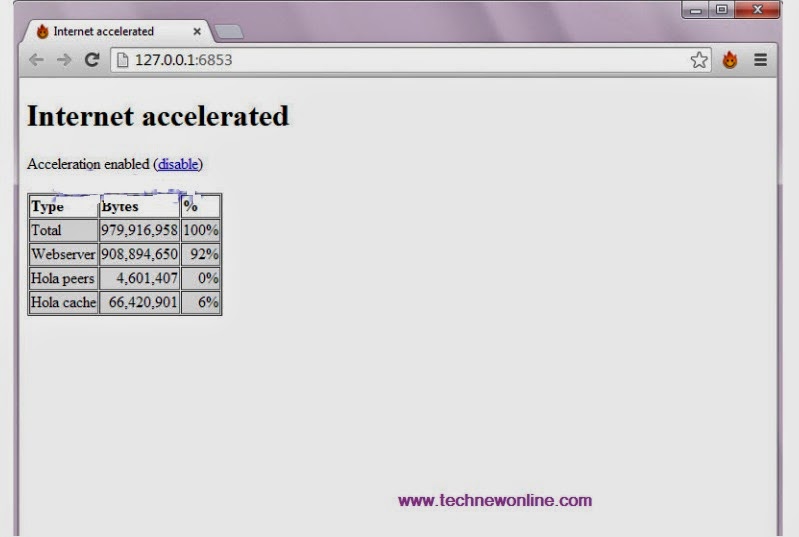
Staticstic: When the selected features, Hola Google Chrome will launch and display the table of statistics Hola activities on the computer.
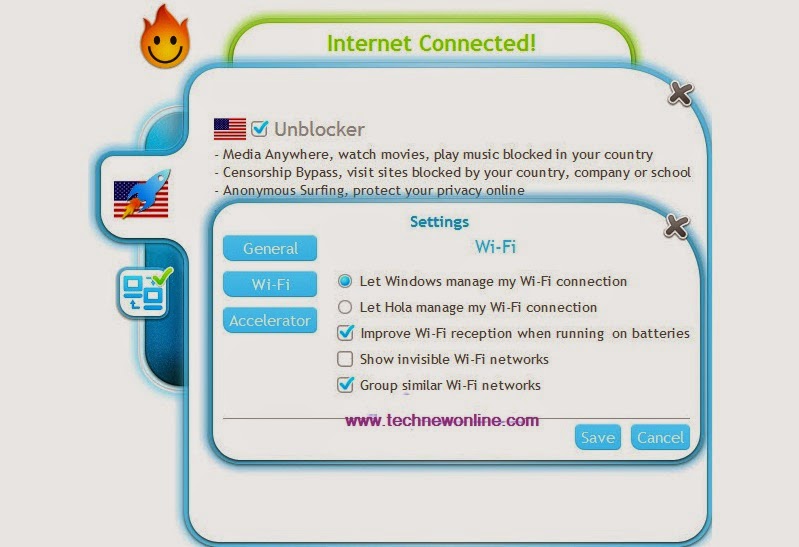
Settings: Allows you to set custom personal to each user needs, from time to time.
The remaining features are relatively easy to learn to ignore the article will not describe for you to explore and test the application. Of Hola boot files have been checked and Virustotal system is completely clean results you can refer
Download the 64-Bit version here:
Wish You Success.
Publisher: Hola Network Ltd.
License: Free
Size: 6MB/All Windows
Installation Instructions.
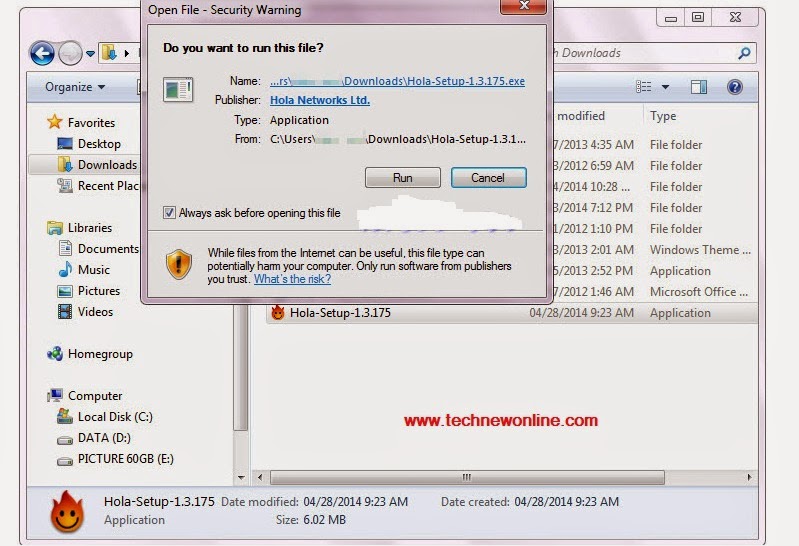
After the files from the Hola-Setup-1.3.175, Windows displays a warning dialog box, click Run to confirm. Install dialog displayed click I agree - install
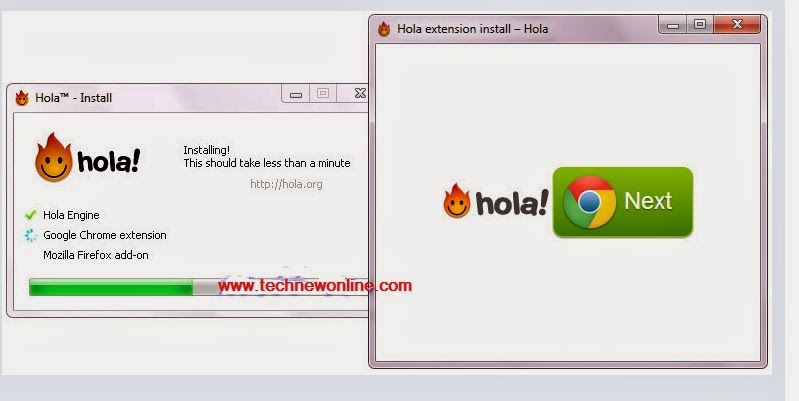
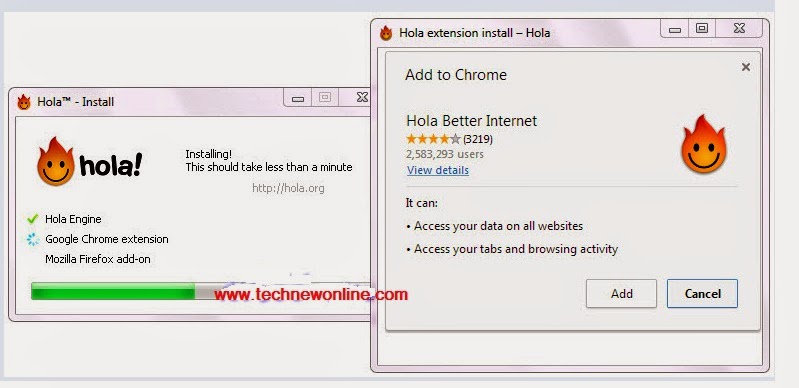
The application automatically checks on watch system installed if the browser does not have Google Chrome or Firefox window displays installation requirements as illustrated> Next, to continue and finish the installation of extensions (Extensions) on the browser. Add to Chrome dialog box displays selected you can choose Add to Google Chrome and install extensions on Google Chrome Hola. If you do not want to use Google Chrome, then select Cancel to cancel the installation.

After selecting Add, the tool will automatically download Google Chrome for automatic installation. Due primarily to support Google Chrome, so when clicking on icons on the screen of Halo app will launch with GC as illustrated.
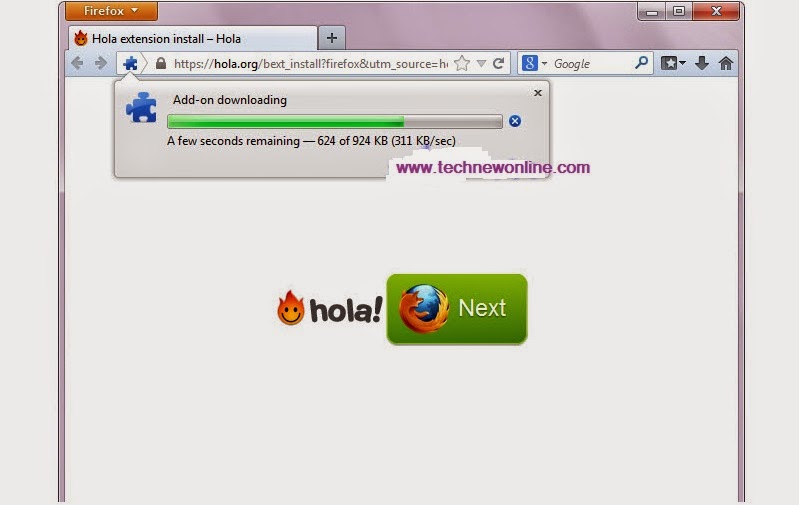
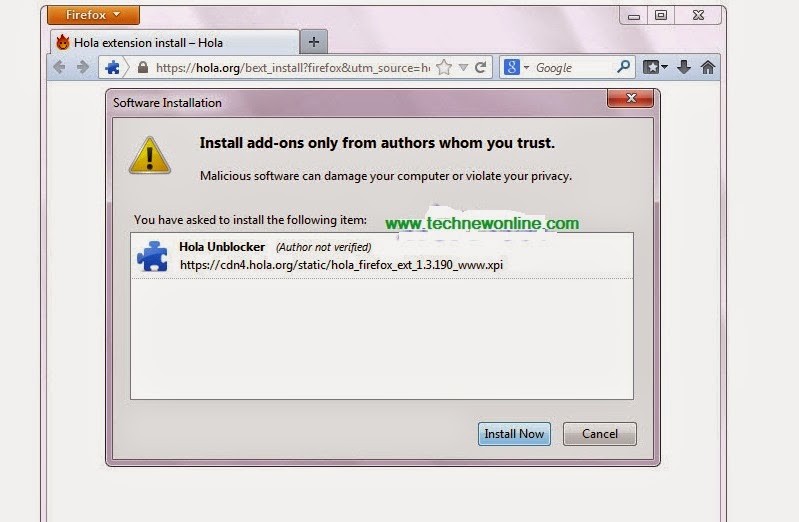
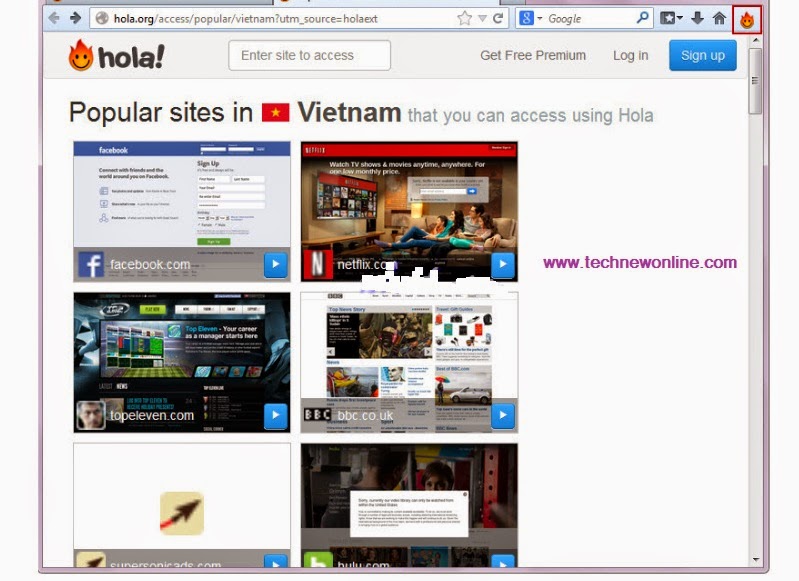
And will also require installation on Firefox> Next, Firefox displays warning "Firefox prevented from acting hola.org page to install the software on your computer"> Allow, to approve the installation. Firefox warning appeared again> Install Now> then displayed as illustrated.
A Few Main Feature.
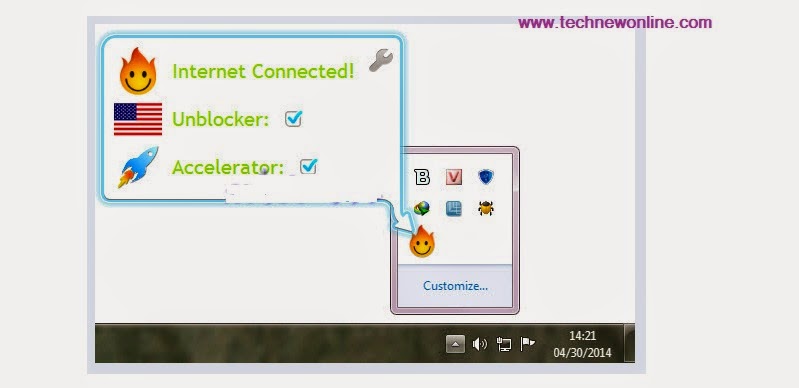
After successful installation Hola displays icons on the screen and sound system. Hola does not have a graphical interface that is only working the window features an eye-catching design with 2D technology.
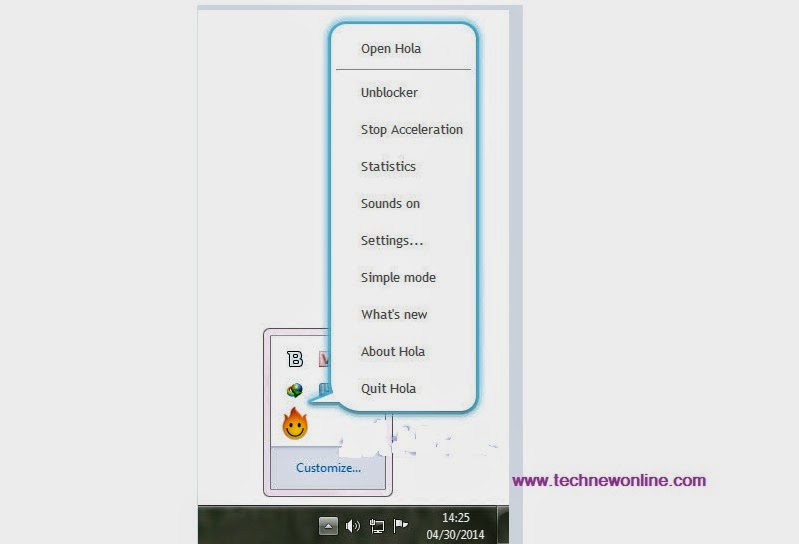
Right-click on the icon will appear listing includes features such as
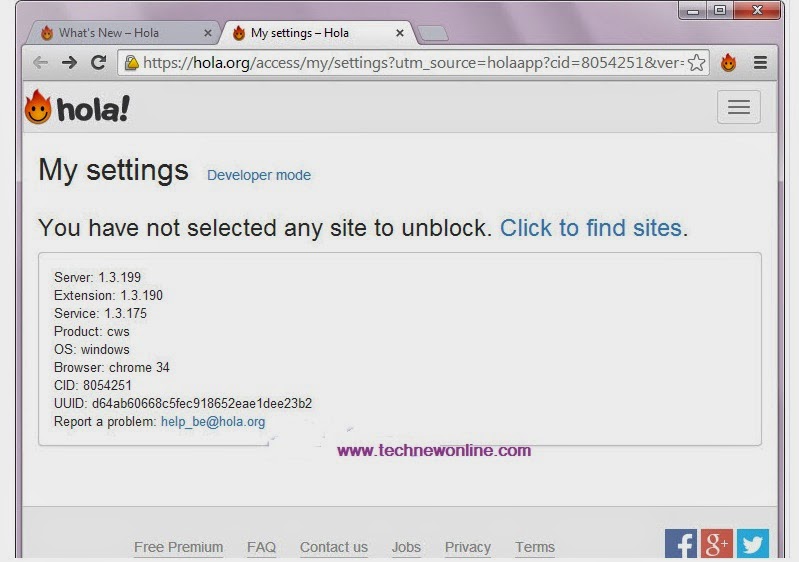
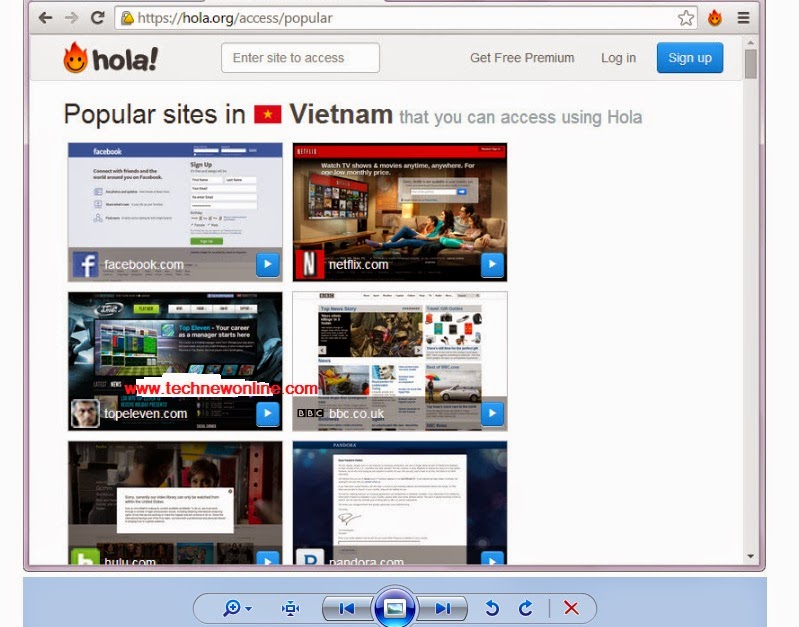
Unblocker: When selecting this feature, Hola will launch Google Chrome with the content "You did not choose to unlock site. Click here to find the needed page ", select Click to find sites> Google Chrome will display a list of sites to be Hola support so you can access reference information easily without any return from the constraints of the system to prevent IP site has been set up in advance.
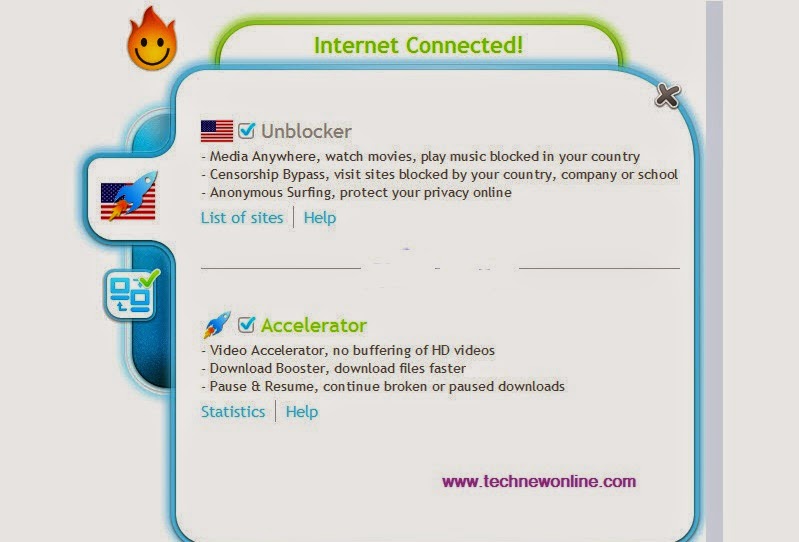
Acceleration: Helps improve your system faster Internet connection
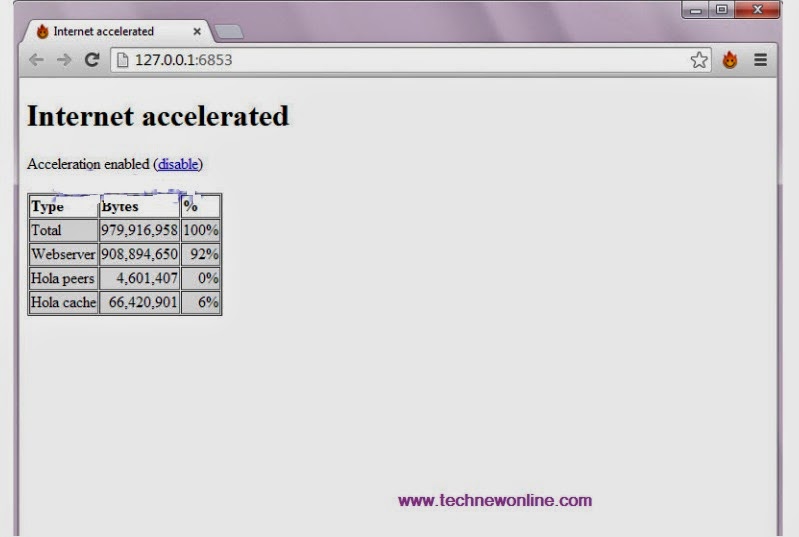
Staticstic: When the selected features, Hola Google Chrome will launch and display the table of statistics Hola activities on the computer.
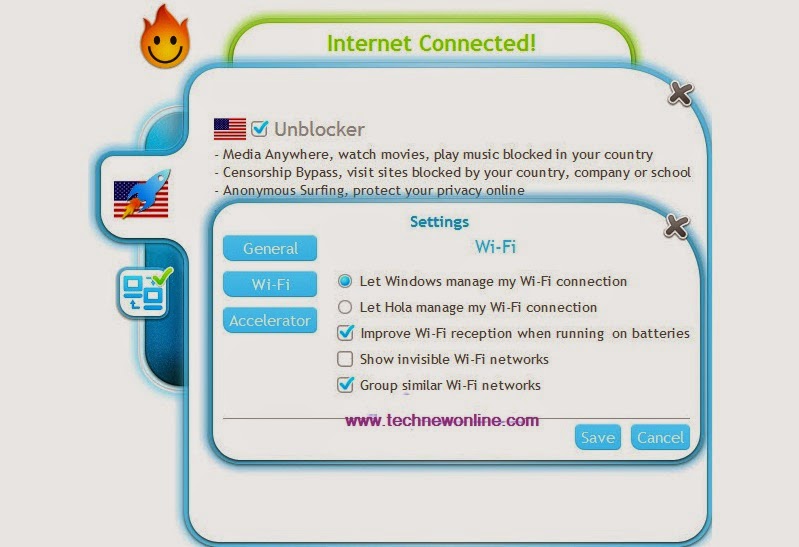
Settings: Allows you to set custom personal to each user needs, from time to time.
The remaining features are relatively easy to learn to ignore the article will not describe for you to explore and test the application. Of Hola boot files have been checked and Virustotal system is completely clean results you can refer
Download the 64-Bit version here:
Wish You Success.











0 Comments