
The boot process "slow like turtles" of Windows can sometimes be derived from the hardware as hard drive failure, however, the programs installed on your computer when Windows boots is the main cause of the problem this.
Normally after installing Windows, you will have to install many other programs to use, many of which programs automatically added to the Windows startup list that you do not know. So to see Windows boot slower than usual, you should find out "who" has and is causing this slowness is? Here's how to maximize your Windows boot time using the integrated tools.
Windows 8.1
Similar to previous versions of Windows, Task Manager function was maintained on Windows 8 but has been redesigned interface and offers many more features. In particular it should include features to manage startup software system. To access the Task Manager, press Ctrl + Alt + Delete on your keyboard, then select Task Manager in the options appear.
If such is the Start screen, you will be transferred to the desktop interface. Inside the Task Manager window, click the Startup tab. West will appear listing the program will start with Windows.
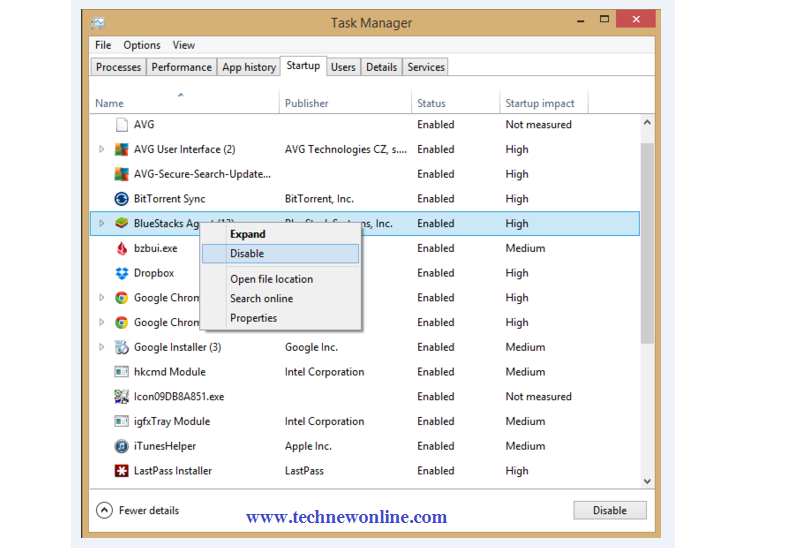
In that notably the column Startup impact, this column will display the most accurate program impact speed of launch software for the system and is classified into 4 groups including Hight, Medium, Low and Not Measured. In particular, it should be noted that most of the programs are evaluated at a high level (Hight), it would be the need to consider the program to disable them.
The option to disable or retain programs started with Windows and not more difficult and depends primarily on the needs of each individual user. For example, programs like Google Chrome, Google Music Manager, BitTorrent Sync, MP3 Skype Recorder or BlueStacks ... are the programs that you do not always have to use while they are at high priority (Hight) when booting with Windows, so it is understandable when we make Windows much slower start than at the beginning.
But more importantly, you can not disable the engine working in the background of a hardware manufacturer like Intel or an anti-virus tool.
Windows 7
The first thing that Windows 7 users need to do is access the Start menu> Startup to see if the third-party applications have the ability to activate the Windows or not? If you find any programs here that you do not want them to start with Windows, just right click on the name of the program and then select Delete.
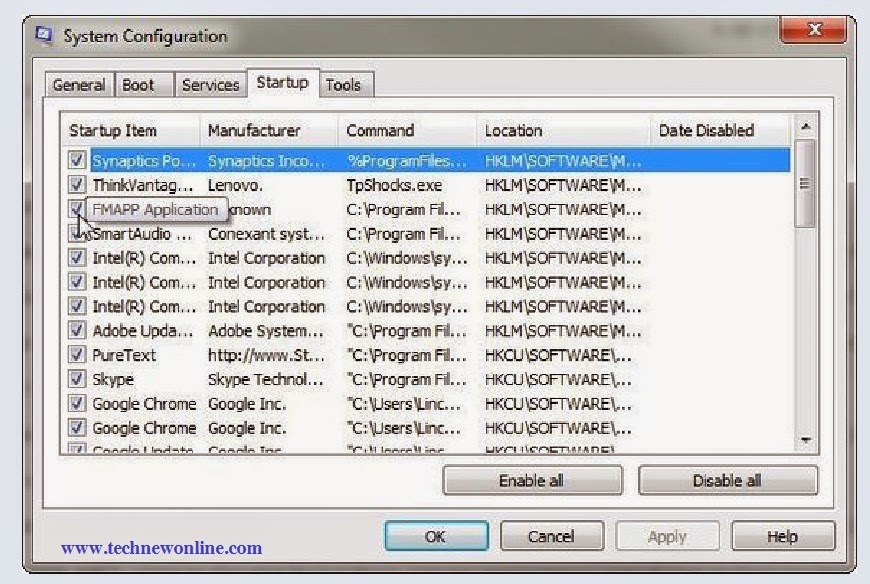
Another option for you to access a list of programs that start with Windows through the System Configuration tool. To access this tool, go to Start> Run (or press the Windows key + R), type msconfig and press Enter on a blank canvas. In the System Configuration window appears, select the Startup tab.
Unlike Windows 8.1, approaches the startup programs on Windows 7 system more friendly and less information without affecting the boot process.
This actually makes the user experience less difficult to choose where the program should disable the program and what is left. However, if you think that programs like Google Chrome, QuickTime or Skype in the list, you can disable them by clearing away the option before the name of that program. This solution will prevent the program "squeeze" start with Windows, so would significantly increase system boot time.
Wish You Success!










0 Comments