(Technewonline) There are many reasons why users want to hide the extensions (extensions) in the Chrome browser. For some, this is due not want others to know about those utilities that have installed them. With a number of other utilities are not included in the application, only to "hang", if not hide it pretty glitzy.
The good news for you, Google has provided the application we can help reduce the hidden extensions or restore them as simple.
Refer to the instructions below to hide/show the utility in Chrome
Hide extensions for Chrome
To hide any utility in Chrome, need two mouse clicks. First blow, you have found the icon of the extension you want to hide in your browser.
After you define it, right click and select "Hide button" / Hide button
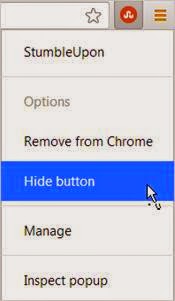
Click the "Hide Button" to hide extensions for Chrome.
After clicking this option, the icon for the gadget that you want to hide will disappear from your browser toolbar.
Restore utilities were hidden
When you want to restore the utility of the Chrome toolbar, navigate to Settings / Settings in the main menu.
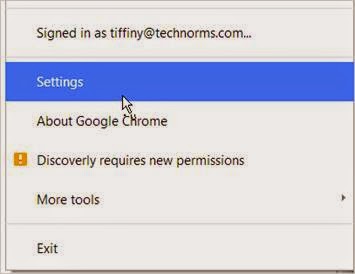
On the settings section, you find and click on the "Extensions" in the left sidebar to restore hidden utilities.
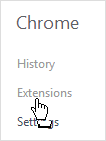
These add-ons that you have installed in Chrome, whether hidden or not, we still always there, just depends on whether you want to "handle" them how only.
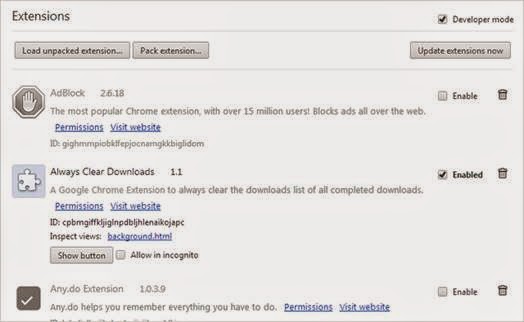 In the framework of this article, we will introduce utility StumbleUpon
In the framework of this article, we will introduce utility StumbleUpon
Want to do that, you click on "Show button". Gadget icon will reappear on the toolbar, and you can access it
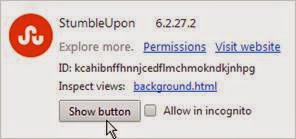
It can be integrated into the "Allow incognito", which means to Enable anonymous access enabled gadgets, including in the case of utility icon is not visible, and this operation can be carried out by shortcuts.
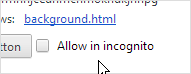
Conclusion
Chrome has many different features, which allows you to hide the extensions. If you want to display this function to hide the utility, go to "Settings", click on "Enable" the utility wants to hide. So simple that you might want to hide their utility others can not see or use it. It is not until you restore the new gadget can be used as normal.
Wish You Success!
The good news for you, Google has provided the application we can help reduce the hidden extensions or restore them as simple.
Refer to the instructions below to hide/show the utility in Chrome
Hide extensions for Chrome
To hide any utility in Chrome, need two mouse clicks. First blow, you have found the icon of the extension you want to hide in your browser.
After you define it, right click and select "Hide button" / Hide button
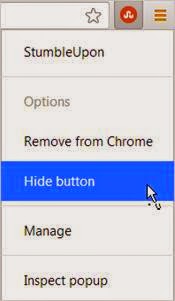
Click the "Hide Button" to hide extensions for Chrome.
After clicking this option, the icon for the gadget that you want to hide will disappear from your browser toolbar.
Restore utilities were hidden
When you want to restore the utility of the Chrome toolbar, navigate to Settings / Settings in the main menu.
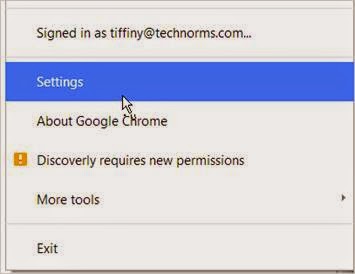
On the settings section, you find and click on the "Extensions" in the left sidebar to restore hidden utilities.
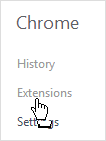
These add-ons that you have installed in Chrome, whether hidden or not, we still always there, just depends on whether you want to "handle" them how only.
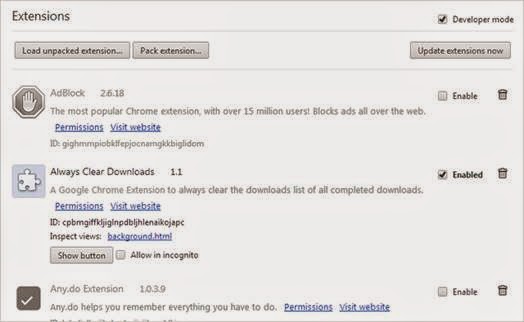 In the framework of this article, we will introduce utility StumbleUpon
In the framework of this article, we will introduce utility StumbleUpon Want to do that, you click on "Show button". Gadget icon will reappear on the toolbar, and you can access it
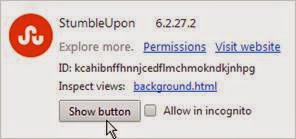
It can be integrated into the "Allow incognito", which means to Enable anonymous access enabled gadgets, including in the case of utility icon is not visible, and this operation can be carried out by shortcuts.
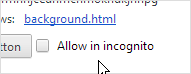
Conclusion
Chrome has many different features, which allows you to hide the extensions. If you want to display this function to hide the utility, go to "Settings", click on "Enable" the utility wants to hide. So simple that you might want to hide their utility others can not see or use it. It is not until you restore the new gadget can be used as normal.
Wish You Success!











0 Comments